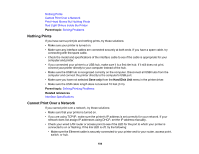Epson P10000 User Manual - Page 190
LCD screen message, Condition/solution, Manual, Job Cancel, Print only, Hard Disk Unit
 |
View all Epson P10000 manuals
Add to My Manuals
Save this manual to your list of manuals |
Page 190 highlights
LCD screen message Condition/solution Reel Unit Disconnected Auto Take-up Reel Unit is disconnected. Do you continue? The optional Auto Take-up Reel is not connected. Reconnect the unit and select No on the LCD screen to turn off the printer. Wait a moment, then turn the printer on. To continue printing without the Auto Take-up Reel, select Yes on the control panel. Take-Up Error The optional Auto Take-up Reel cannot take up media. Is anything obstructing the take-up reel sensor system? Check the optional Auto Take-up Reel sensor and clear any obstructions, then press the OK button on the control panel. If there is any loose paper on the Auto Take-up Reel roll core, set the Auto switch to Off and hold the Manual switch in the take-up direction to remove slack in the roll paper. Confirm that the paper is attached to the roll core correctly, then return the Auto switch to the original position and press the OK button. HDD Error The inserted hard drive is not formatted or is formatted for another printer. HDD used for another printer needs to be formatted. Continue? You must format an internal print server that has been used with another printer before using it with your product. Select Yes on the LCD screen to format the drive or you will not be able to print with the internal print server. Storage Error The internal print server cannot store the current print job. Check if hard disk unit is Press the pause/cancel button and select Job Cancel, then remove and correctly installed. reinstall the internal print server. If the message still appears, contact Epson for support. To continue printing regardless of the internal printer server's status, select Print only from the Hard Disk Unit menu in the printer driver. Data Size Error The internal print server can store individual print jobs that are up to 100GB Data size of print job is too large. Check on print in size. To print larger jobs, select Print Only from the Hard Disk Unit menu in the printer driver. job. 190