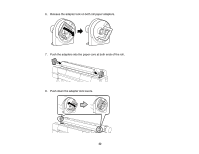Epson P10000 User Manual - Page 24
Keep Settings Above, Change Settings, Parent topic, Related references, Related tasks - installation
 |
View all Epson P10000 manuals
Add to My Manuals
Save this manual to your list of manuals |
Page 24 highlights
14. Press the OK button. Note: Press the cut/feed media button to cut off the edge of the paper, if necessary. 15. Close the roll paper cover. Note: To prevent dust from accumulating inside the printer, always keep the roll paper cover closed unless you are loading or unloading media. 16. Select one of these settings on the LCD screen: • If the paper settings are correct, select Keep Settings Above. • Select Change Settings and adjust the settings. 17. Press the OK button. To avoid indenting or creasing the paper, remove it from the paper path and roll it up when you are not printing. Note: Store roll paper on its end or horizontally (if the packaging end-caps are installed). Never store roll paper on its edge, as a flat spot can develop and lead to imaging artifacts on the prints. Parent topic: Roll Paper Handling Related references Available Epson Papers Related tasks Removing Roll Paper 24