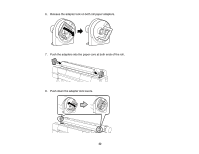Epson P10000 User Manual - Page 26
Printing Trim Lines, If you cannot cut the paper using the built-in cutter
 |
View all Epson P10000 manuals
Add to My Manuals
Save this manual to your list of manuals |
Page 26 highlights
1. Before you print, select the Setup tab. 2. Press the Menu button. 3. Select Printer Setup and press the OK button. 4. Select Roll Paper Setup and press the OK button. 5. Select Auto Cut and press the OK button. 6. Select Off. 7. Press the OK button to save the setting. 8. Press the back button to exit the menu. 9. Run your print job. 10. Press the cut/feed media button. 11. Press and hold the down arrow button until your print is clear of the printer, then press the OK button to cut the print. Note: If you cannot cut the paper using the built-in cutter, press the down arrow button until your print is clear of the printer and cut the print by hand. Parent topic: Cutting Roll Paper Printing Trim Lines When you disable the Auto Cut setting, you can print a trim line (page line) between print jobs as a guide for manual cutting. 1. Before you print, select the Setup tab. 2. Press the Menu button. 3. Select Printer Setup and press the OK button. 4. Select Roll Paper Setup and press the OK button. 5. Select Page Line and press the OK button. 6. Select On. 7. Press the OK button to save the setting. 8. Press the back button to exit the menu. 9. Run your print job. Parent topic: Cutting Roll Paper 26