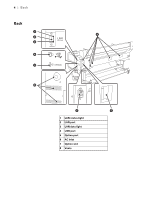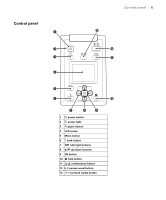Epson P10000 Quick Reference - Page 10
Printing trim lines, Removing paper from the printer, User's, Guide, User's Guide
 |
View all Epson P10000 manuals
Add to My Manuals
Save this manual to your list of manuals |
Page 10 highlights
Printing trim lines | 9 Printing trim lines When Auto Cut is set to Off, you can print a trim line (page line) between print jobs as a guide for manual cutting. 1. Before you print, press the l or r button to select the / tab. 2. Press the Menu button. 3. Press the d button to select Printer Setup, then press OK. 4. Press the d button to select Roll Paper Setup, then press OK. 5. Press the d button to select Page Line, then press OK. 6. Press the d or u button to select On. 7. Press OK save the setting. 8. Press the y button to exit the menu. You can also specify trim lines from your printer driver software. For instructions, see the online User's Guide. Removing paper from the printer 1. Press the M button. 2. Press the d or u button to select Remove Paper, then press OK • If automatic media tracking is on, the barcode and paper information is printed. • If you are not using the optional auto take-up reel, the paper is rewound automatically. • If you are using the optional auto take-up reel, you need to rewind the paper using the Manual switch. See the online User's Guide for more details.