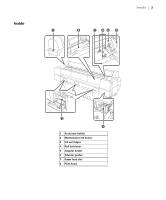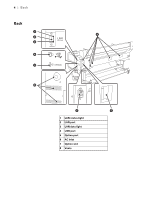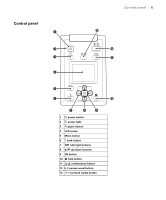Epson P10000 Quick Reference - Page 9
Loading paper in the printer, Cutting paper manually with the built-in cutter
 |
View all Epson P10000 manuals
Add to My Manuals
Save this manual to your list of manuals |
Page 9 highlights
8 | Loading paper in the printer Loading paper in the printer See the Setup guide for instructions on placing and loading roll paper in the printer. Cutting paper manually with the built-in cutter When Auto Cut is set to Off, you can cut roll paper manually after your print job is finished by pressing the ) button. Note: The built-in cutter may not be able to cut some types of media. Heavy or thick media types may dull the cutter. 1. Before you print, press the l or r button to select the / tab. 2. Press the Menu button. 3. Press the d button to select Printer Setup, then press OK. 4. Press the d button to select Roll Paper Setup, then press OK. 5. Press OK to select Auto Cut. 6. Press the d button to select Off. 7. Press OK to save the setting. 8. Press the y button to exit the menu. 9. Run your print job. 10. Press the ) button, then press OK to cut the paper. 11. If the paper cannot be cut by the built-in cutter, press the d button to feed the paper to the manual cutting position. Then cut it manually. Note: The built-in cutter can also be disabled with the No Cut option in the printer driver.