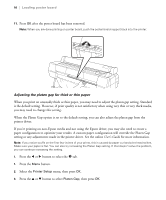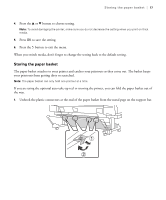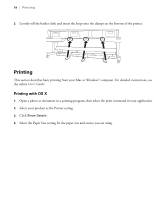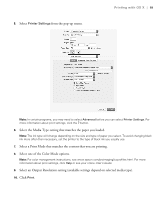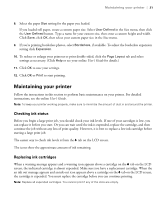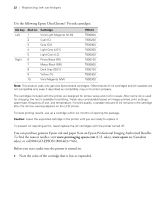Epson P10000 Quick Reference - Page 19
Printing, Printing with OS X
 |
View all Epson P10000 manuals
Add to My Manuals
Save this manual to your list of manuals |
Page 19 highlights
18 | Printing 2. Loosely roll the basket cloth and insert the loops into the clamps on the bottom of the printer. Printing This section describes basic printing from your Mac or Windows® computer. For detailed instructions, see the online User's Guide. Printing with OS X 1. Open a photo or document in a printing program, then select the print command in your application. 2. Select your product as the Printer setting. 3. Click Show Details. 4. Select the Paper Size setting for the paper size and source you are using.

18
|
Printing
2.
Loosely roll the basket cloth and insert the loops into the clamps on the bottom of the printer.
Printing
This section describes basic printing from your Mac or Windows
®
computer. For detailed instructions, see
the online
User’s Guide
.
Printing with OS X
1.
Open a photo or document in a printing program, then select the print command in your application.
2.
Select your product as the Printer setting.
3.
Click
Show Details
.
4.
Select the Paper Size setting for the paper size and source you are using.