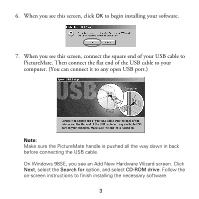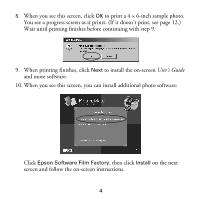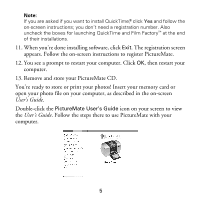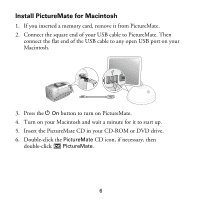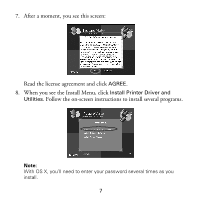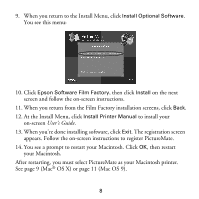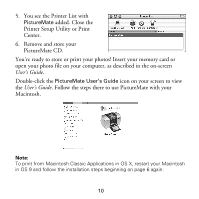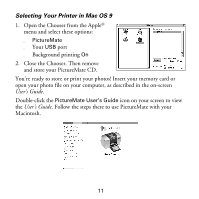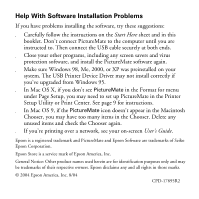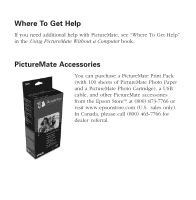Epson PictureMate Using PictureMate With a Computer - Page 10
OS X or Mac OS 9., At the Install Menu, click - manual
 |
UPC - 010343849952
View all Epson PictureMate manuals
Add to My Manuals
Save this manual to your list of manuals |
Page 10 highlights
9. When you return to the Install Menu, click Install Optional Software. You see this menu: 10. Click Epson Software Film Factory, then click Install on the next screen and follow the on-screen instructions. 11. When you return from the Film Factory installation screens, click Back. 12. At the Install Menu, click Install Printer Manual to install your on-screen User's Guide. 13. When you're done installing software, click Exit. The registration screen appears. Follow the on-screen instructions to register PictureMate. 14. You see a prompt to restart your Macintosh. Click OK, then restart your Macintosh. After restarting, you must select PictureMate as your Macintosh printer. See page 9 (Mac® OS X) or page 11 (Mac OS 9). 8
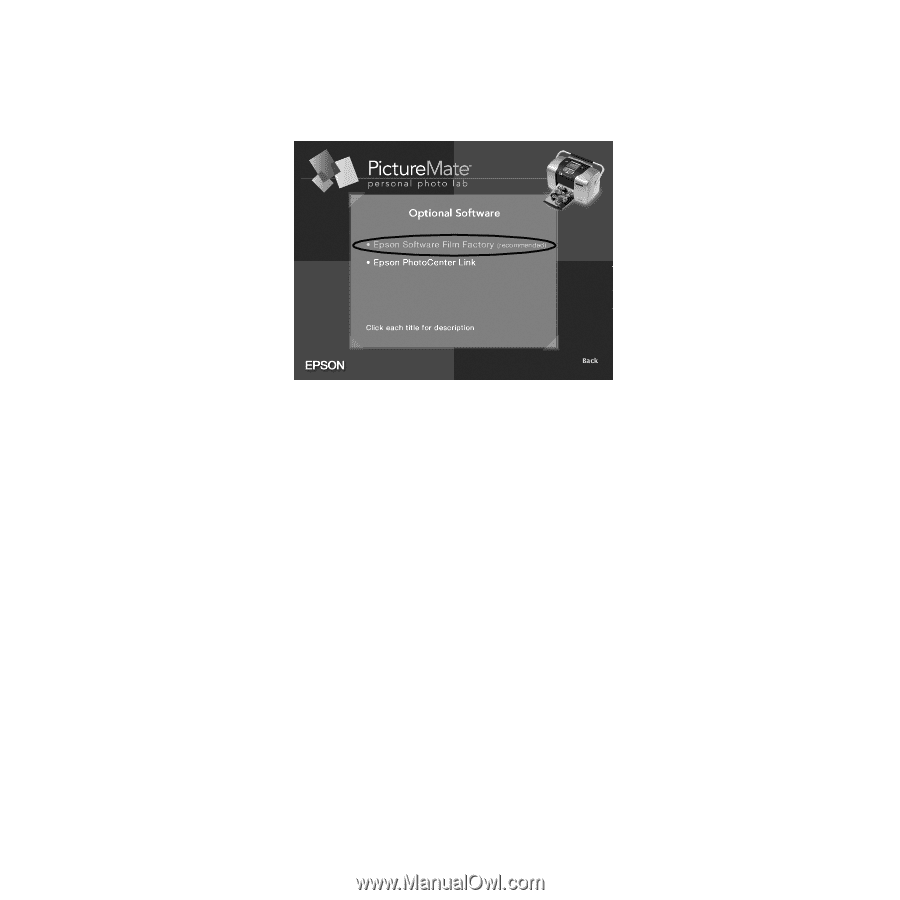
8
9.
When you return to the Install Menu, click
Install Optional Software
.
You see this menu:
10. Click
Epson Software Film
Factory
, then click
Install
on the next
screen and follow the on-screen instructions.
11. When you return from the Film Factory installation screens, click
Back
.
12. At the Install Menu, click
Install Printer Manual
to install your
on-screen
User’s Guide
.
13. When you’re done installing software, click
Exit
. The registration screen
appears. Follow the on-screen instructions to register PictureMate.
14. You see a prompt to restart your Macintosh. Click
OK
, then restart
your Macintosh.
After restarting, you must select PictureMate as your Macintosh printer.
See page 9 (Mac
®
OS X) or page 11 (Mac OS 9).