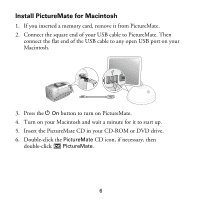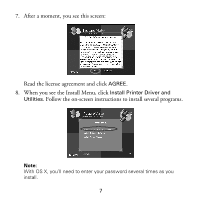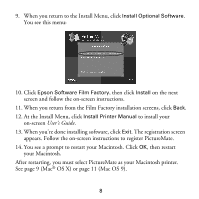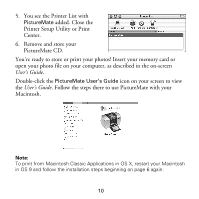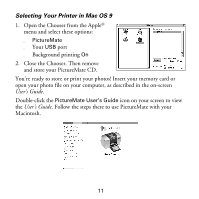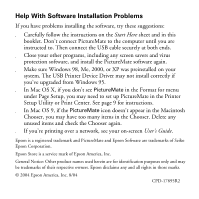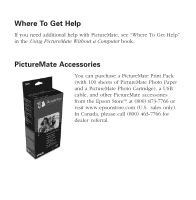Epson PictureMate Using PictureMate With a Computer - Page 13
Selecting Your Printer in Mac OS 9, Close the Chooser. Then remove
 |
UPC - 010343849952
View all Epson PictureMate manuals
Add to My Manuals
Save this manual to your list of manuals |
Page 13 highlights
Selecting Your Printer in Mac OS 9 1. Open the Chooser from the Apple® menu and select these options: ■ PictureMate ■ Your USB port ■ Background printing On 2. Close the Chooser. Then remove and store your PictureMate CD. You're ready to store or print your photos! Insert your memory card or open your photo file on your computer, as described in the on-screen User's Guide. Double-click the PictureMate User's Guide icon on your screen to view the User's Guide. Follow the steps there to use PictureMate with your Macintosh. 11
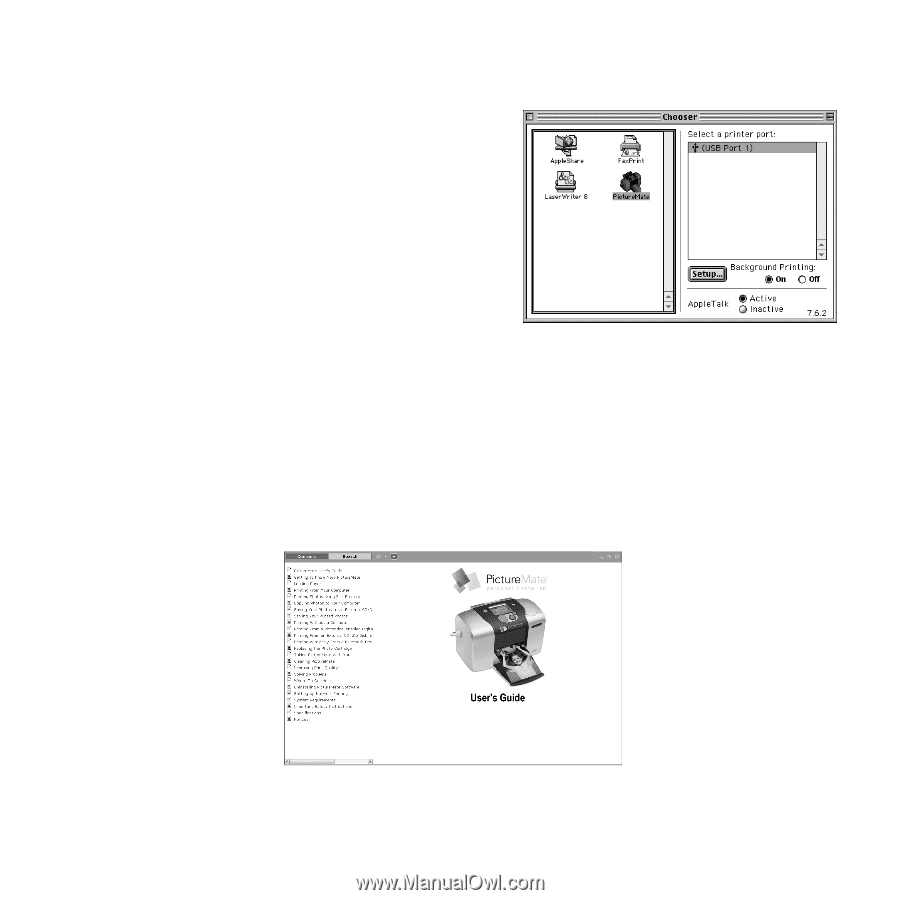
11
Selecting Your Printer in Mac OS 9
1.
Open the Chooser from the Apple
®
menu and select these options:
■
PictureMate
■
Your
USB
port
■
Background printing
On
2.
Close the Chooser. Then remove
and store your PictureMate CD.
You’re ready to store or print your photos! Insert your memory card or
open your photo file on your computer, as described in the on-screen
User’s Guide
.
Double-click the
PictureMate User’s Guide
icon on your screen to view
the
User’s Guide
. Follow the steps there to use PictureMate with your
Macintosh.