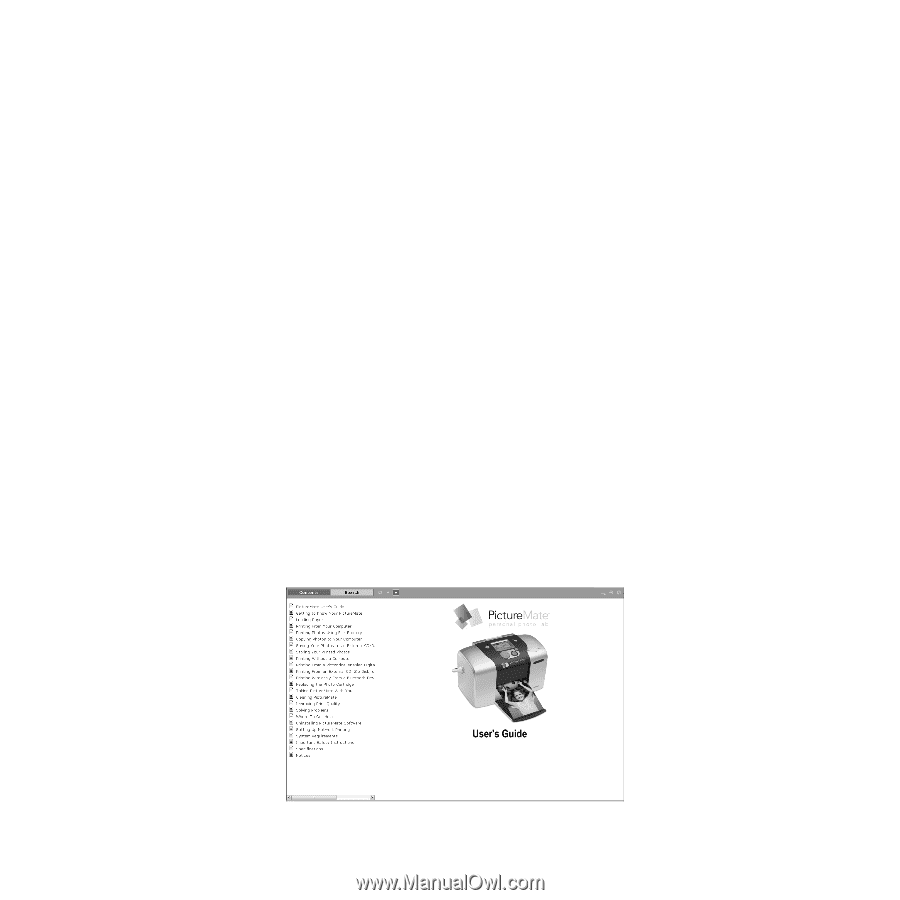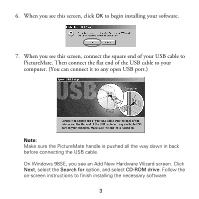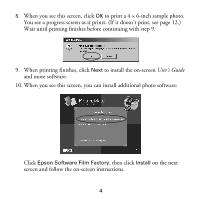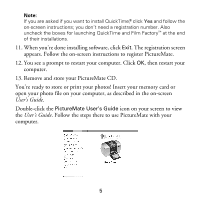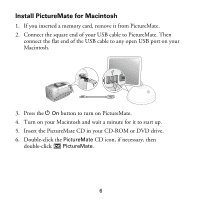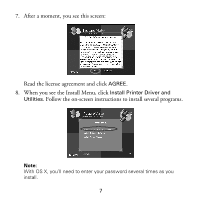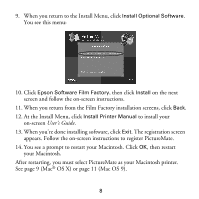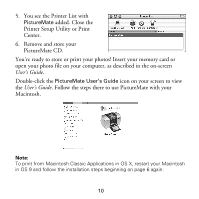Epson PictureMate Using PictureMate With a Computer - Page 7
Remove and store your PictureMate CD., then restart your
 |
UPC - 010343849952
View all Epson PictureMate manuals
Add to My Manuals
Save this manual to your list of manuals |
Page 7 highlights
Note: If you are asked if you want to install QuickTime,® click Yes and follow the on-screen instructions; you don't need a registration number. Also uncheck the boxes for launching QuickTime and Film Factory™ at the end of their installations. 11. When you're done installing software, click Exit. The registration screen appears. Follow the on-screen instructions to register PictureMate. 12. You see a prompt to restart your computer. Click OK, then restart your computer. 13. Remove and store your PictureMate CD. You're ready to store or print your photos! Insert your memory card or open your photo file on your computer, as described in the on-screen User's Guide. Double-click the PictureMate User's Guide icon on your screen to view the User's Guide. Follow the steps there to use PictureMate with your computer. 5