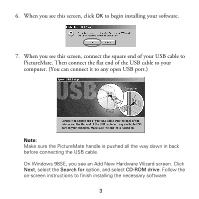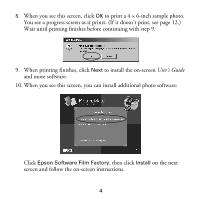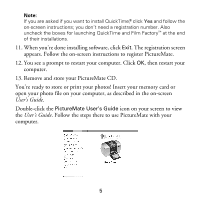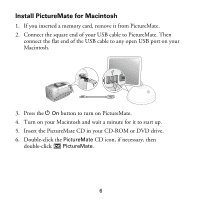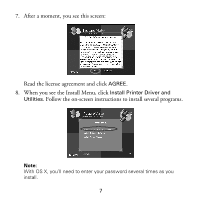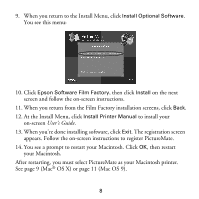Epson PictureMate Using PictureMate With a Computer - Page 5
When you see this screen, connect the square end of your USB cable
 |
UPC - 010343849952
View all Epson PictureMate manuals
Add to My Manuals
Save this manual to your list of manuals |
Page 5 highlights
6. When you see this screen, click OK to begin installing your software. 7. When you see this screen, connect the square end of your USB cable to PictureMate. Then connect the flat end of the USB cable to your computer. (You can connect it to any open USB port.) Note: Make sure the PictureMate handle is pushed all the way down in back before connecting the USB cable. On Windows 98SE, you see an Add New Hardware Wizard screen. Click Next, select the Search for option, and select CD-ROM drive. Follow the on-screen instructions to finish installing the necessary software. 3
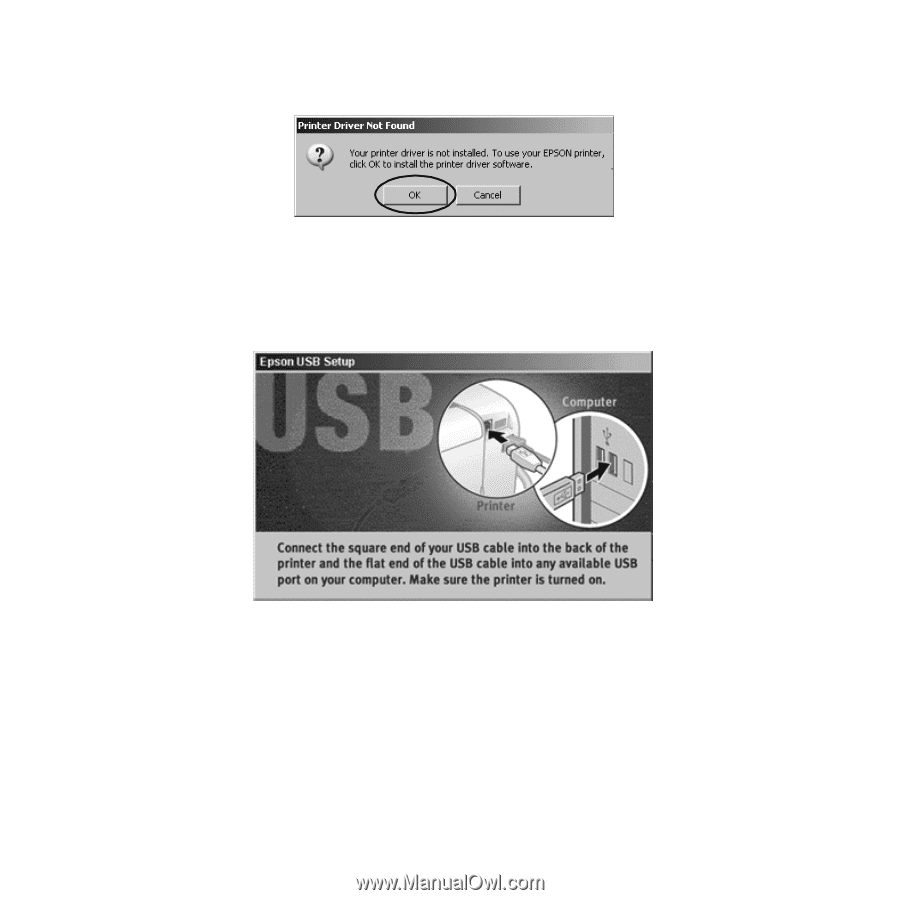
3
6.
When you see this screen, click
OK
to begin installing your software.
7.
When you see this screen, connect the square end of your USB cable to
PictureMate. Then connect the flat end of the USB cable to your
computer. (You can connect it to any open USB port.)
Note:
Make sure the PictureMate handle is pushed all the way down in back
before connecting the USB cable.
On Windows 98SE, you see an Add New Hardware Wizard screen. Click
Next
, select the
Search for
option, and select
CD-ROM drive
. Follow the
on-screen instructions to finish installing the necessary software.