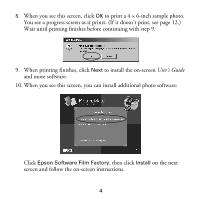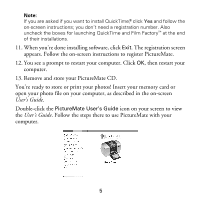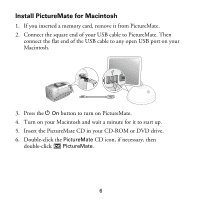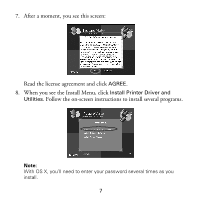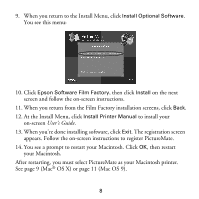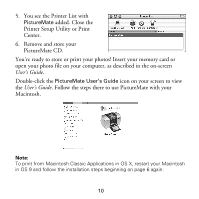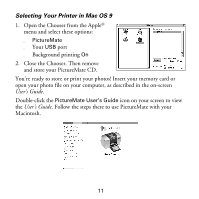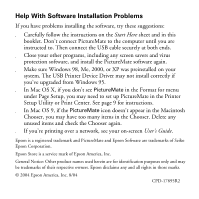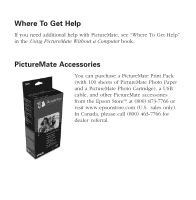Epson PictureMate Using PictureMate With a Computer - Page 11
Selecting Your Printer in Mac OS X, OS X 10.2.x.
 |
UPC - 010343849952
View all Epson PictureMate manuals
Add to My Manuals
Save this manual to your list of manuals |
Page 11 highlights
Selecting Your Printer in Mac OS X 1. Open the Applications folder, then open the Utilities folder and double-click Printer Setup Utility (OS X 10.3.x) or Print Center (OS X 10.2.x). Note: If you see this screen, click Add and go to step 3. If you see this screen, click OK and go to step 3. 2. If PictureMate appears in the Printer List, click PictureMate and click Add. If it doesn't appear, make sure PictureMate is turned on and connected to your Macintosh, then click Add. 3. You see a new screen. If it isn't already selected at the top of the screen, choose EPSON USB. 4. Click PictureMate, then click the Add button. 9
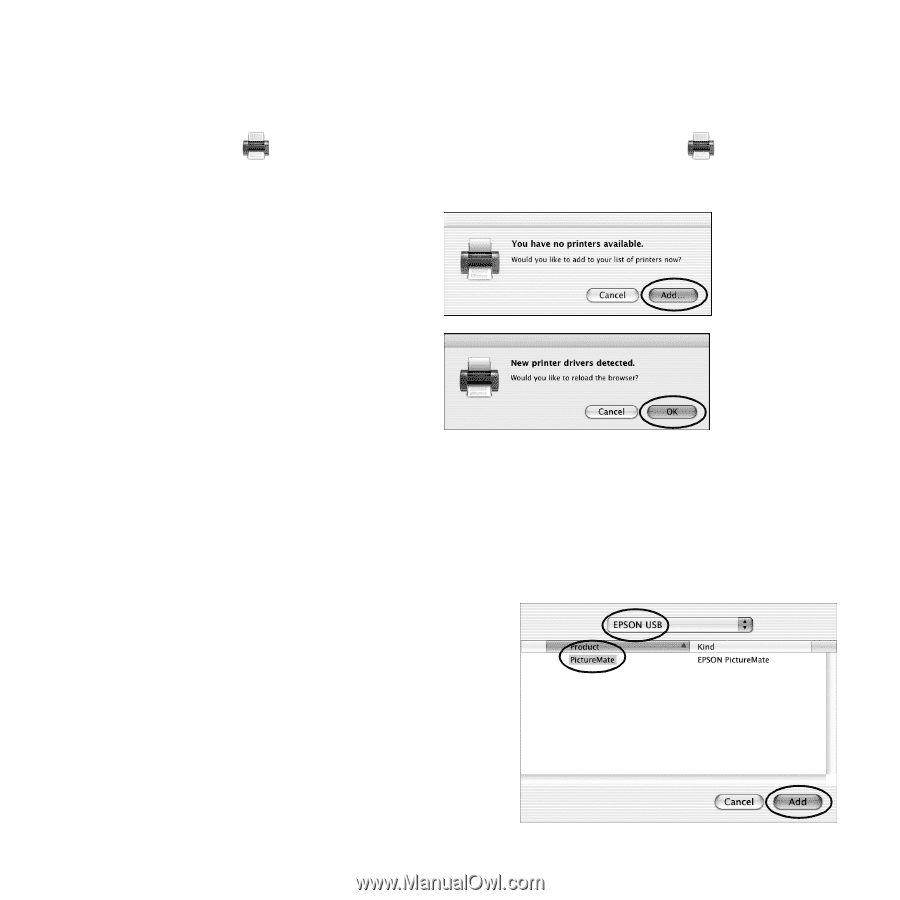
9
Selecting Your Printer in Mac OS X
1.
Open the
Applications
folder, then open the
Utilities
folder and
double-click
Printer Setup Utility
(OS X 10.3.x) or
Print
Center
(OS X 10.2.x).
2.
If
PictureMate
appears in the Printer List, click
PictureMate
and
click
Add
.
If it doesn’t appear, make sure PictureMate is turned on and connected
to your Macintosh, then click
Add
.
3.
You see a new screen. If it isn’t already
selected at the top of the screen,
choose
EPSON USB
.
4.
Click
PictureMate
, then click the
Add
button.
Note:
If you see this screen,
click
Add
and go to step 3.
If you see this screen,
click
OK
and go to step 3.