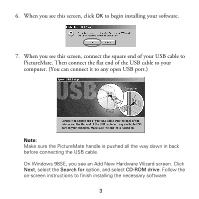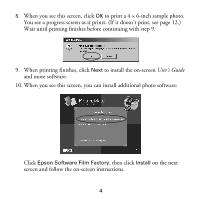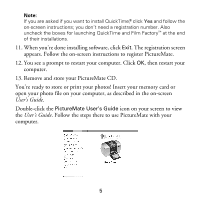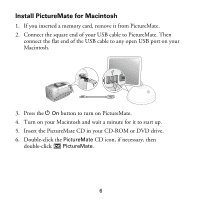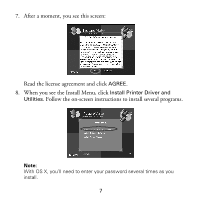Epson PictureMate Using PictureMate With a Computer - Page 4
After a moment, you see this screen, CD in your CD-ROM or DVD drive.
 |
UPC - 010343849952
View all Epson PictureMate manuals
Add to My Manuals
Save this manual to your list of manuals |
Page 4 highlights
4. Wait a minute for your computer to start up, then insert the PictureMate CD in your CD-ROM or DVD drive. 5. After a moment, you see this screen: Read the license agreement and click AGREE. Note: If you see a screen like this, remove your memory card from PictureMate and click the X in the upper right corner to close the screen, if necessary. Note: If you see a screen like this, click Cancel and disconnect PictureMate from your computer. Then turn off your computer and begin again at step 3. If you see a New Hardware Found message at the bottom of your screen, click the X in the box to close it. 2
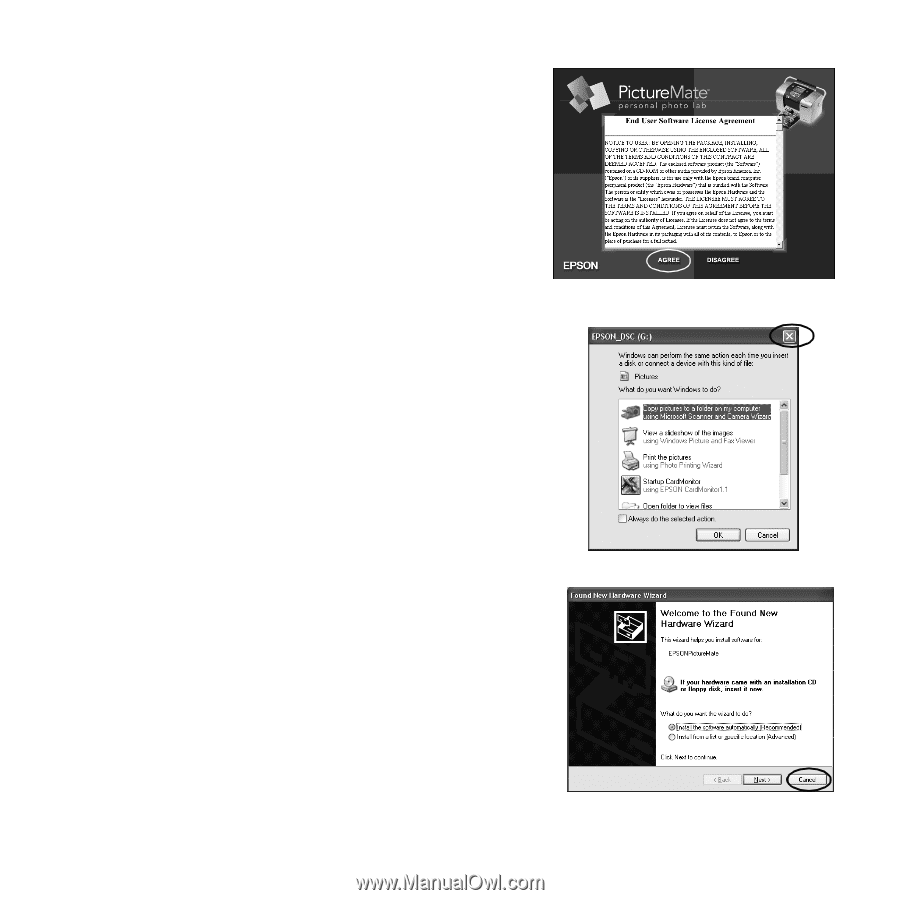
2
4.
Wait a minute for your computer to
start up, then insert the PictureMate
CD in your CD-ROM or DVD drive.
5.
After a moment, you see this screen:
Read the license agreement and click
AGREE
.
Note:
If you see a screen like this,
remove your memory card from
PictureMate and click the
X
in the
upper right corner to close the screen,
if necessary.
Note:
If you see a screen like this,
click
Cancel
and disconnect
PictureMate from your computer.
Then turn off your computer and
begin again at step 3.
If you see a New Hardware Found
message at the bottom of your screen,
click the
X
in the box to close it.