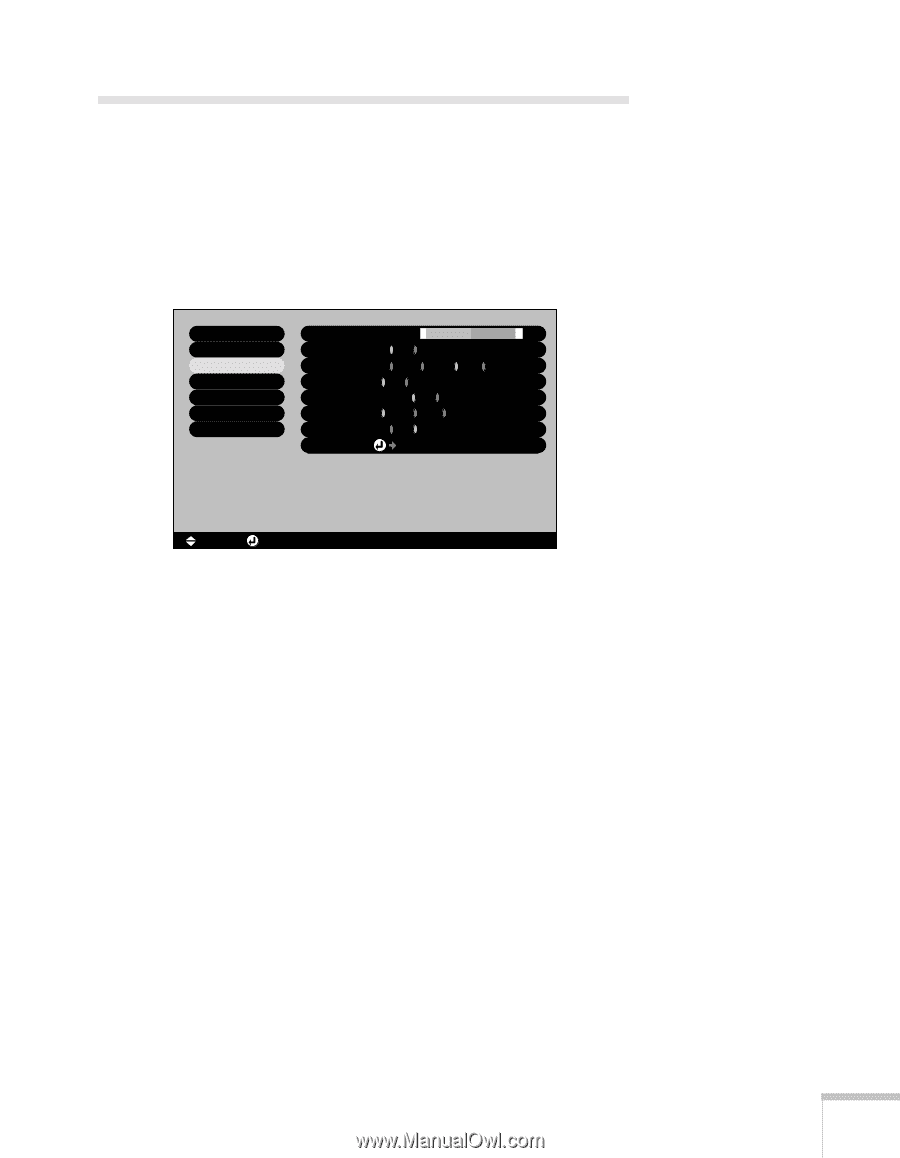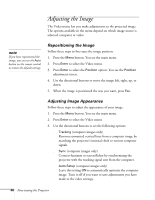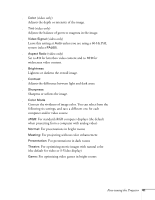Epson PowerLite 53c User Manual - Page 51
Customizing Projector Features
 |
View all Epson PowerLite 53c manuals
Add to My Manuals
Save this manual to your list of manuals |
Page 51 highlights
Customizing Projector Features You can use the Setting menu to disable the projector's sleep mode, adjust the image shape, and customize several other features. 1. Press the Menu button. 2. Use the directional buttons to highlight Setting. You see the features and their settings on the right side: Video Audio Setting User's Logo Advanced About Reset All Keystone : 0 - + Auto Keystone : ON OFF No-Signal Msg. : OFF Black Blue Logo Prompt : ON OFF Color Mode Prompt : ON OFF A/V Mute : Black Blue Logo Sleep Mode : ON OFF Reset : Execute [ ]: Select [ ]: Enter [Menu]: Exit 3. Press Enter to select the Setting menu. 4. Use the directional buttons and Enter button to set the following options: ■ Keystone Adjusts a distorted image from a trapezoid shape to rectangular. ■ Auto Keystone Automatically adjusts a distorted image from a trapezoid shape to rectangular when the projector's feet are extended or retracted. (Not available when you're projecting from the ceiling or using rear projection.) ■ No-Signal Msg. Selects the screen color and message to display when the projector is not receiving a signal. The logo setting displays an image that you have transferred to the projector. See page 43 for instructions on transferring an image to use as the no-signal message. Fine-tuning the Projector 45