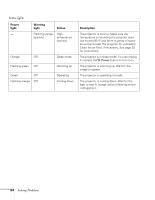Epson PowerLite 53c User Manual - Page 73
The message, is displayed., Only part of the computer image is displayed., Windows, Macintosh OS 9.x - 73c projector
 |
View all Epson PowerLite 53c manuals
Add to My Manuals
Save this manual to your list of manuals |
Page 73 highlights
The message Not Supported is displayed. Make sure your computer's resolution doesn't exceed UXGA and the frequency is supported by the projector (see page 95). If necessary, change your computer's resolution setting as described below. Only part of the computer image is displayed. ■ Make sure the image Position setting is correct on the Video menu. See page 40 for more information. ■ Make sure your computer's resolution setting is correct. Ideally, it should be 1024 × 768 (for the PowerLite 73c) or 800 × 600 (for the PowerLite 53c) to match the projector's native resolution. If this option isn't available, select one of the other compatible video formats listed on page 95. ■ Windows: Right-click the desktop, select Properties, click the Settings tab, and select a different resolution. ■ Macintosh OS 9.x: On the Apple menu, choose Control Panels, then click Monitors or Monitors and Sound. Select a different resolution. ■ Macintosh OS X: On the Apple menu, choose System Preferences, then click Display. Select a different resolution. ■ You also may need to modify existing presentation files if you created them for a different resolution. See your software documentation for specific information. ■ If you used the E-Zoom feature, press Esc on the remote control to cancel zooming and return to full screen size. ■ If you changed the Aspect Ratio setting for a different source, you may need to change it back to 4:3. See page 40 for instructions. Solving Problems 67