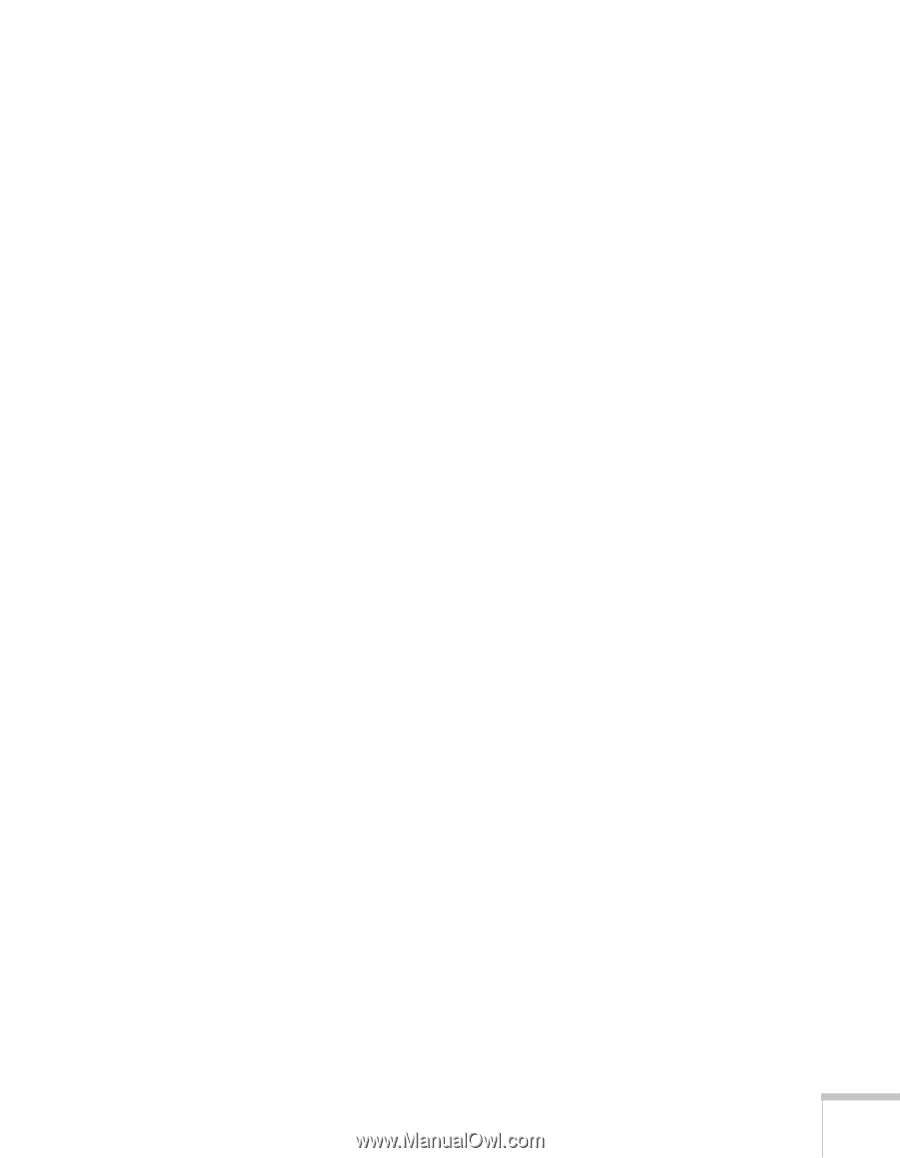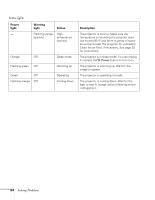Epson PowerLite 53c User Manual - Page 75
The image is blurry., You see vertical stripes or the image still looks blurry after
 |
View all Epson PowerLite 53c manuals
Add to My Manuals
Save this manual to your list of manuals |
Page 75 highlights
The image is blurry. ■ Adjust the focus using the focus ring. ■ Make sure the lens cover is off. ■ There may be dirt or smears on the lens. Clean the lens as described on page 52. ■ Make sure the lens is not fogged by condensation. You may need to wait before using the projector after moving it from a cold environment. ■ Make sure the projection distance is within the range described on page 10. ■ Adjust the Sharpness setting on the Video menu (see page 40). When you change video settings, you should be able to see the effect on the screen immediately. If you're projecting from a computer, you may also need to adjust the Tracking and Sync as described in the next section. If you don't like the new settings, you can always select Reset to return to the factory default settings. You see vertical stripes or the image still looks blurry after trying the solutions in the previous section. ■ If you're projecting from a computer and displaying an image that contains a lot of fine detail, you may notice one or more vertical stripes or bands, or some of the characters may look heavy or blurred. Press the Auto button on the remote control. This resets the projector's tracking and sync settings. ■ If further adjustment is needed, you can fine-tune the Tracking and Sync settings manually using the Video menu as described on page 40. 1. Fill the screen with an image containing fine detail when making these adjustments. For example, in Windows you can select a pattern to appear as your desktop background. Or try projecting black text on a white background. 2. Adjust the Tracking to eliminate vertical stripes. 3. Adjust the Sync to increase the sharpness of the image. Solving Problems 69