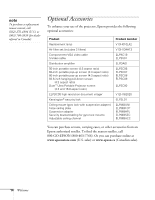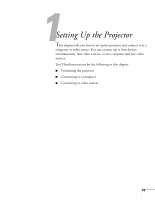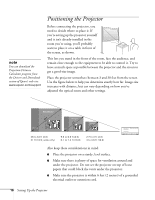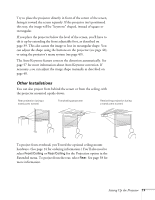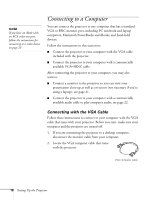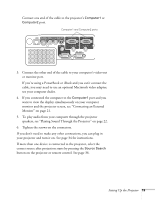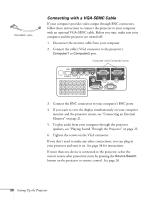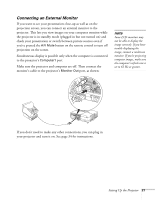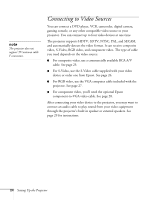Epson PowerLite 822 User's Guide - Page 19
speakers, see Playing Sound Through the Projector
 |
View all Epson PowerLite 822 manuals
Add to My Manuals
Save this manual to your list of manuals |
Page 19 highlights
Connect one end of the cable to the projector's Computer1 or Computer2 port. Computer1 and Computer2 ports 3. Connect the other end of the cable to your computer's video-out or monitor port. If you're using a PowerBook or iBook and you can't connect the cable, you may need to use an optional Macintosh video adapter; see your computer dealer. 4. If you connected the computer to the Computer1 port and you want to view the display simultaneously on your computer monitor and the projector screen, see "Connecting an External Monitor" on page 21. 5. To play audio from your computer through the projector speakers, see "Playing Sound Through the Projector" on page 22. 6. Tighten the screws on the connectors. If you don't need to make any other connections, you can plug in your projector and turn it on. See page 34 for instructions. If more than one device is connected to the projector, select the correct source after projection starts by pressing the Source Search button on the projector or remote control. See page 36. Setting Up the Projector 19