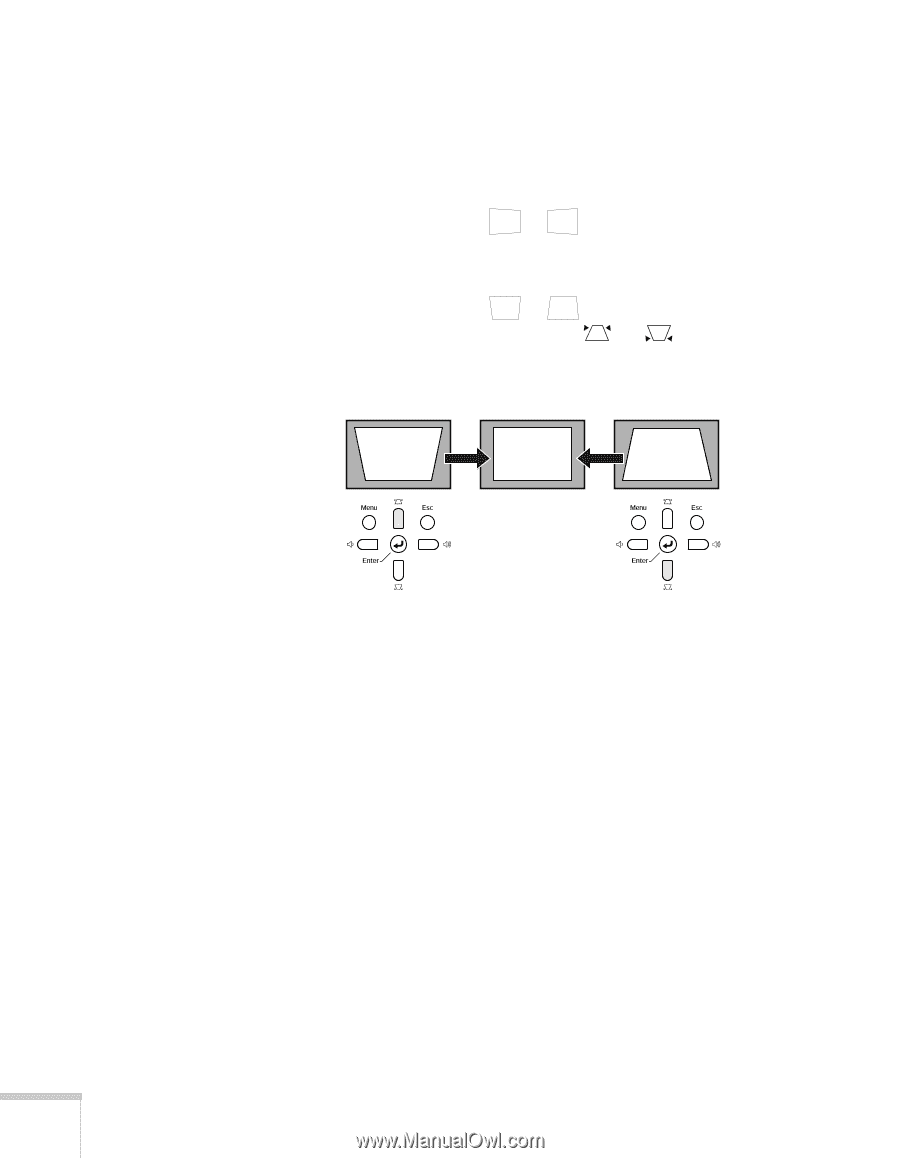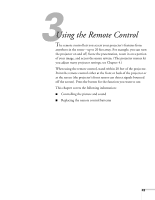Epson PowerLite 822 User's Guide - Page 40
Adjusting the Image Shape, Adjusting the Brightness - + noise fan
 |
View all Epson PowerLite 822 manuals
Add to My Manuals
Save this manual to your list of manuals |
Page 40 highlights
Adjusting the Image Shape If the projector is tilted up or down, the images that are displayed will be distorted. To correct the distortion or "keystone" shape, do one or more of the following: ■ If your image looks like or , you've placed the projector off to one side of the screen, at an angle. Move it directly in front of the center of the screen, facing the screen squarely. ■ If your image looks like or , you need to adjust the keystone correction value. Press the or buttons on the projector to correct the shape of the image. After correction, your image will be slightly smaller. ■ You may need to turn on Auto Keystone. See page 56 for instructions. You can also make keystone adjustments using the projector's Settings menu. See page 56. Adjusting the Brightness The brightness of an image depends on the source you are projecting and the amount of light in the room. If the image is too bright or not bright enough, here are two ways you can adjust it: ■ Change the Brightness setting in the Image menu. See page 53. ■ Select Low or High for the Brightness Control option in the Settings menu. (See page 57.) Low brightness mode extends the life of the lamp and decreases the fan noise. 40 Projecting