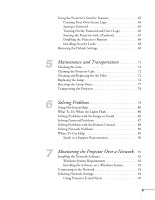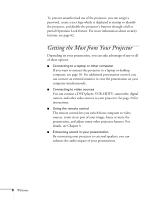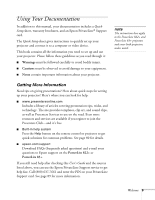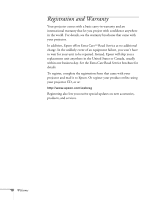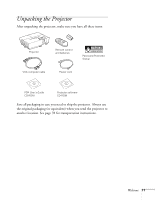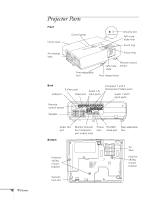Epson PowerLite 822 User's Guide - Page 8
Getting the Most from Your Projector - + remote
 |
View all Epson PowerLite 822 manuals
Add to My Manuals
Save this manual to your list of manuals |
Page 8 highlights
To prevent unauthorized use of the projector, you can assign a password, create a user logo which is displayed at startup to identify the projector, and disable the projector's buttons through a full or partial Operation Lock feature. For more information about security features, see page 62. Getting the Most from Your Projector Depending on your presentation, you can take advantage of any or all of these options: ■ Connecting to a laptop or other computer If you want to connect the projector to a laptop or desktop computer, see page 18. For additional presentation control, you can connect an external monitor to view the presentation on your computer simultaneously. ■ Connecting to video sources You can connect a DVD player, VCR, HDTV, camcorder, digital camera, and other video sources to your projector. See page 24 for instructions. ■ Using the remote control The remote control lets you switch from computer to video sources, zoom in on part of your image, freeze or mute the presentation, and adjust many other projector features. For details, see Chapter 3. ■ Enhancing sound in your presentation By connecting your projector to external speakers, you can enhance the audio impact of your presentations. 8 Welcome