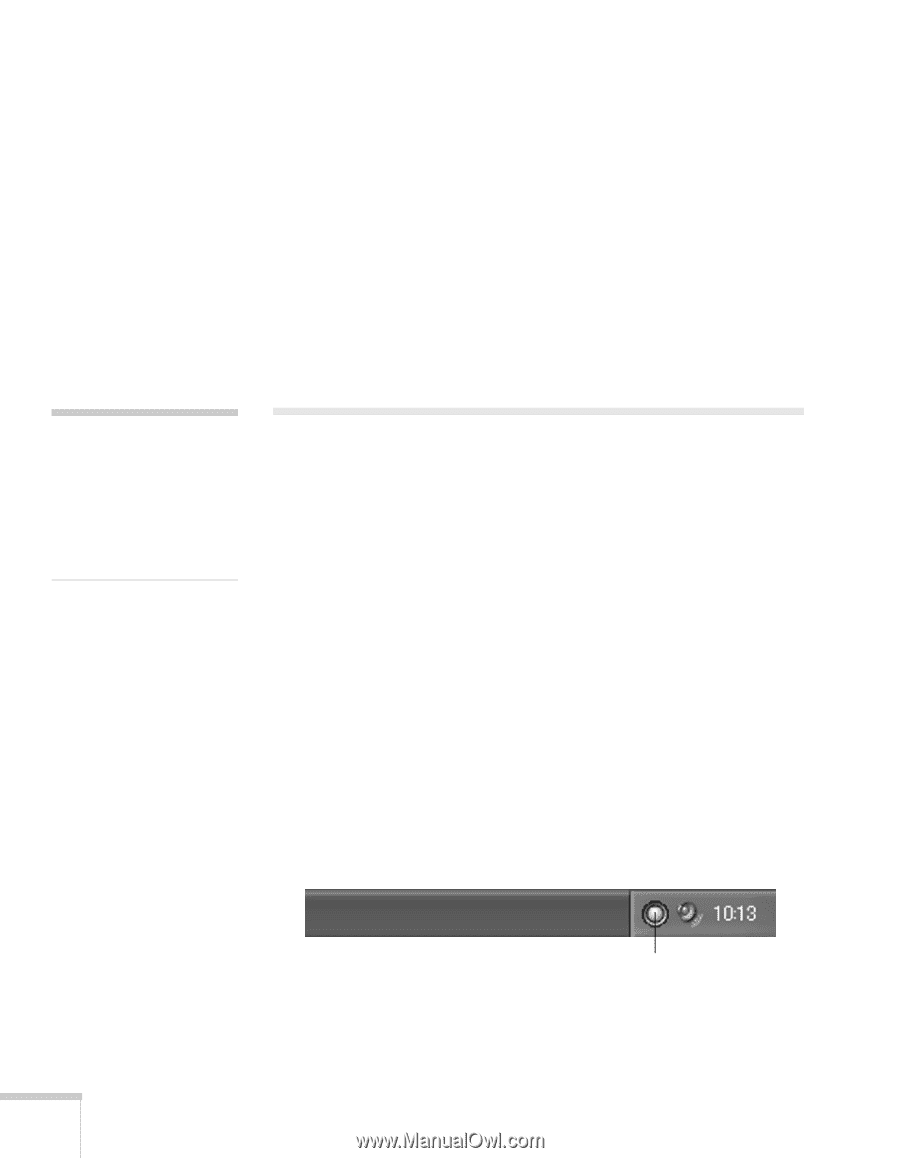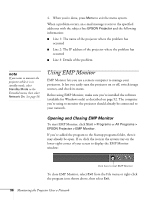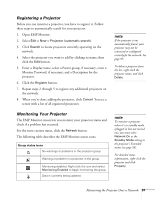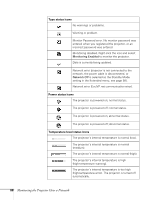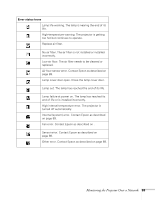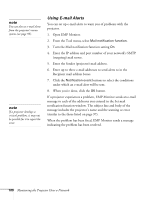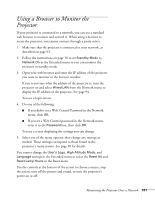Epson PowerLite 822 User's Guide - Page 96
Using EMP Monitor, Opening and Closing EMP Monitor
 |
View all Epson PowerLite 822 manuals
Add to My Manuals
Save this manual to your list of manuals |
Page 96 highlights
4. When you're done, press Menu to exit the menu system. When a problem occurs, an e-mail message is sent to the specified addresses with the subject line EPSON Projector and the following information: ■ Line 1: The name of the projector where the problem has occurred ■ Line 2: The IP address of the projector where the problem has occurred ■ Line 3: Details of the problem note If you want to monitor the projector while it is in standby mode, select Standby Mode in the Extended menu, then select Network On. See page 58. Using EMP Monitor EMP Monitor lets you use a remote computer to manage your projectors. It lets you easily turn the projector on or off, switch image sources, and check its status. Before using EMP Monitor, make sure you've installed the software (available for Windows only) as described on page 92. The computer you're using to monitor the projector should already be connected to your network. Opening and Closing EMP Monitor To start EMP Monitor, click Start > Programs or All Programs > EPSON Projector > EMP Monitor. If you've added the program to the Startup programs folder, then it may already be open. If so, click the icon in the system tray on the lower-right corner of your screen to display the EMP Monitor window: Click here to start EMP Monitor To close EMP Monitor, select Exit from the File menu or right-click the program icon shown above, then select Exit. 96 Monitoring the Projector Over a Network