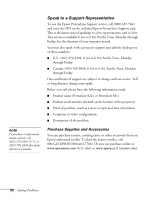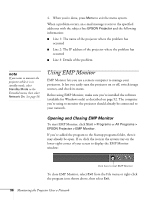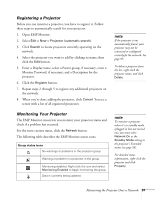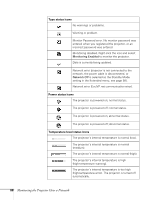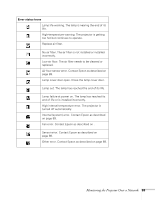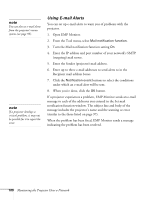Epson PowerLite 822 User's Guide - Page 95
Using Projector E-mail Alerts, to enable sending of an e-mail if there is a problem
 |
View all Epson PowerLite 822 manuals
Add to My Manuals
Save this manual to your list of manuals |
Page 95 highlights
■ SNMP If you're a network administrator, you can use the SNMP option to enter a trap IP address. This lets you receive trap alerts for the projector on a computer running the SNMP Manager software. ■ Mail When enabled, the projector sends you an e-mail alert if it has any problems. For instructions on setting up e-mail alerts, see the next section. ■ Projector Name Enter a name for identifying the projector over the network. Using Projector E-mail Alerts When this feature is enabled, the projector sends you an e-mail alert if it has any problems. 1. Press the Menu button, select the Network menu, and press Enter. 2. Select Mail and press Enter. 3. Select the following settings as necessary: ■ Mail Notification Select On to enable sending of an e-mail if there is a problem with the projector. ■ SMTP Server Enter the IP address for the SMTP server for the projector. You can enter a number from 0 to 255 in each field of the address. ■ Port Number Enter the SMTP server's port number. The default value is 25. You can enter a numeric value from 1 to 65535. ■ Destination Address 1/2/3 Choose one of the Destination Address fields, then enter the e-mail address where you want to receive a message when a problem occurs. note You can also set e-mail alerts from EMP Monitor (see page 100). note If a critical problem develops with a projector which causes it to suddenly stop working, it may not be possible for the projector to send a message. If Standby Mode is set to Network On in the Extended menu, the projector can still be monitored even if the projector is in standby mode (when the power is off). Monitoring the Projector Over a Network 95