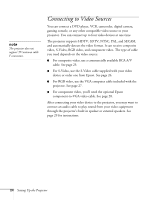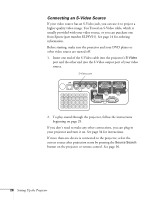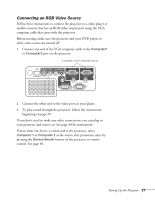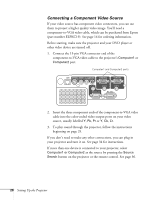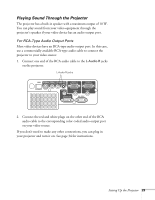Epson PowerLite 822 User's Guide - Page 28
Connecting a Component Video Source, source, usually labelled
 |
View all Epson PowerLite 822 manuals
Add to My Manuals
Save this manual to your list of manuals |
Page 28 highlights
Connecting a Component Video Source If your video source has component video connectors, you can use them to project a higher quality video image. You'll need a component-to-VGA video cable, which can be purchased from Epson (part number ELPKC19). See page 14 for ordering information. Before starting, make sure the projector and your DVD player or other video device are turned off. 1. Connect the 15-pin VGA connector end of the component-to-VGA video cable to the projector's Computer1 or Computer2 port. Computer1 and Computer2 ports 2. Insert the three component ends of the component-to-VGA video cable into the color-coded video output ports on your video source, usually labelled Y, Pb, Pr or Y, Cb, Cr. 3. To play sound through the projector, follow the instructions beginning on page 29. If you don't need to make any other connections, you can plug in your projector and turn it on. See page 34 for instructions. If more than one device is connected to your projector, select Computer1 or Computer2 as the source by pressing the Source Search button on the projector or the remote control. See page 36. 28 Setting Up the Projector