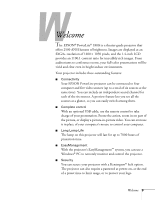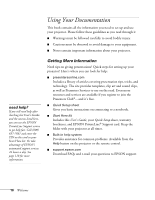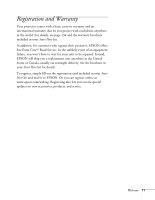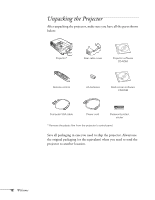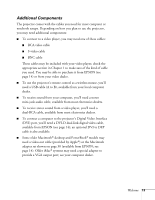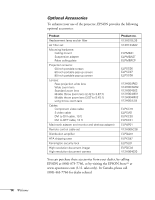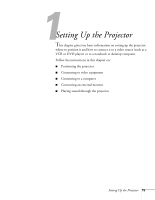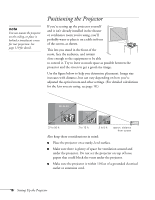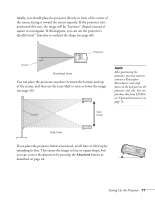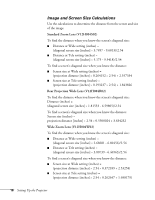Epson PowerLite 9300i User's Guide - Page 13
Additional Components, Some older Macintosh
 |
View all Epson PowerLite 9300i manuals
Add to My Manuals
Save this manual to your list of manuals |
Page 13 highlights
Additional Components The projector comes with the cables you need for most computer or notebook setups. Depending on how you plan to use the projector, you may need additional components: ■ To connect to a video player, you may need one of these cables: ■ RCA video cable ■ S-video cable ■ BNC cable These cables may be included with your video player; check the appropriate section in Chapter 1 to make sure of the kind of cable you need. You may be able to purchase it from EPSON (see page 14) or from your video dealer. ■ To use the projector's remote control as a wireless mouse, you'll need a USB cable (A to B), available from your local computer dealer. ■ To receive sound from your computer, you'll need a stereo mini-jack audio cable, available from most electronics dealers. ■ To receive stereo sound from a video player, you'll need a dual-RCA cable, available from most electronics dealers. ■ To connect a computer to the projector's Digital Video Interface (DVI) port, you'll need a DVI-D dual-link digital video cable, available from EPSON (see page 14); an optional DVI to DFP cable is also available. ■ Some older Macintosh® desktop and PowerBook® models may need a video-out cable (provided by Apple®) or the Macintosh adapter set shown on page 30 (available from EPSON; see page 14). Older iMac® systems may need a special adapter to provide a VGA output port; see your computer dealer. Welcome 13