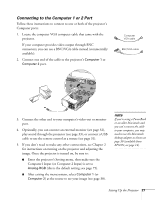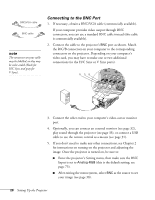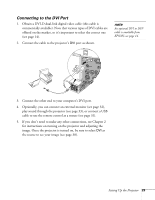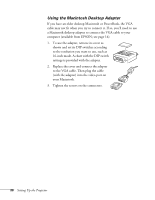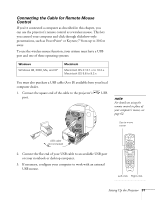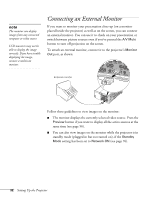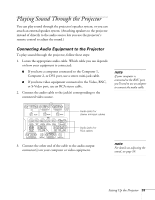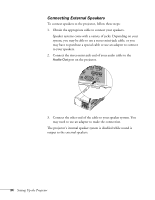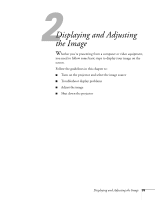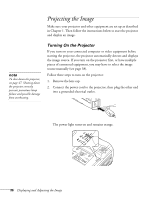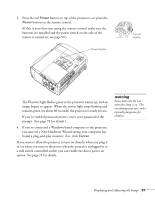Epson PowerLite 9300i User's Guide - Page 32
Connecting an External Monitor - lcd
 |
View all Epson PowerLite 9300i manuals
Add to My Manuals
Save this manual to your list of manuals |
Page 32 highlights
note The monitor can display images from any connected computer or video source. LCD monitors may not be able to display the image correctly. If you have trouble displaying the image, connect a multiscan monitor. Connecting an External Monitor If you want to monitor your presentation close-up (on a monitor placed beside the projector) as well as on the screen, you can connect an external monitor. You can use it to check on your presentation or switch between picture sources even if you've pressed the A/V Mute button to turn off projection on the screen. To attach an external monitor, connect it to the projector's Monitor Out port, as shown: External monitor Follow these guidelines to view images on the monitor: ■ The monitor displays the currently selected video source. Press the Preview button if you want to display all the active sources at the same time (see page 56). ■ You can also view images on the monitor while the projector is in standby mode (plugged in but not turned on), if the Standby Mode setting has been set to Network ON (see page 76). 32 Setting Up the Projector