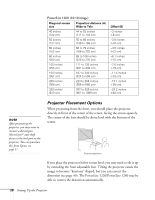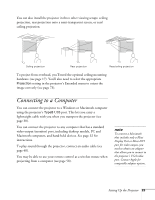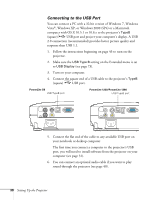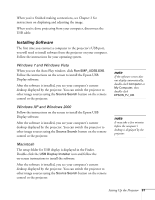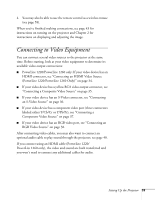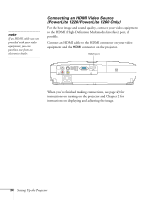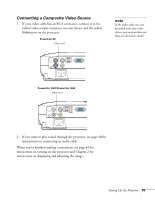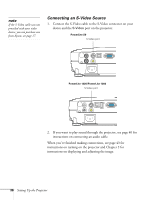Epson PowerLite S9 User's Guide - Page 33
Connecting to Video Equipment
 |
View all Epson PowerLite S9 manuals
Add to My Manuals
Save this manual to your list of manuals |
Page 33 highlights
4. You may also be able to use the remote control as a wireless mouse (see page 58). When you've finished making connections, see page 43 for instructions on turning on the projector and Chapter 2 for instructions on displaying and adjusting the image. Connecting to Video Equipment You can connect several video sources to the projector at the same time. Before starting, look at your video equipment to determine its available video output connections: ■ PowerLite 1220/PowerLite 1260 only: If your video device has an HDMI connector, see "Connecting an HDMI Video Source (PowerLite 1220/PowerLite 1260 Only)" on page 34. ■ If your video device has a yellow RCA video output connector, see "Connecting a Composite Video Source" on page 35. ■ If your video device has an S-Video connector, see "Connecting an S-Video Source" on page 36. ■ If your video device has a component video port (three connectors labeled either Y/Cb/Cr or Y/Pb/Pr), see "Connecting a Component Video Source" on page 37. ■ If your video device has an RGB video port, see "Connecting an RGB Video Source" on page 38. After connecting video cables, you may also want to connect an optional audio cable to play sound through the projector; see page 40. If you connect using an HDMI cable (PowerLite 1220/ PowerLite 1260 only), the video and sound are both transferred and you won't need to connect any additional cables for audio. Setting Up the Projector 33