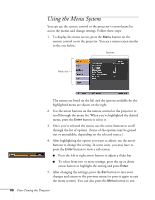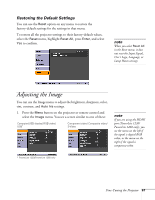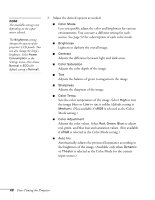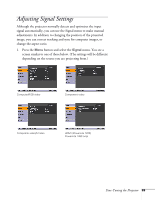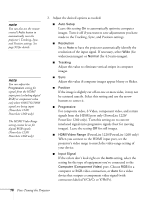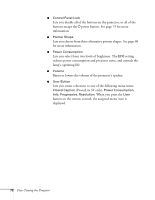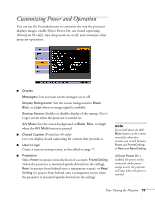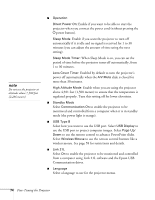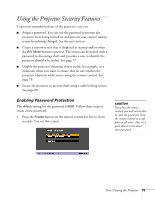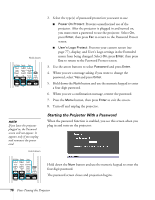Epson PowerLite S9 User's Guide - Page 71
Customizing Projector Features
 |
View all Epson PowerLite S9 manuals
Add to My Manuals
Save this manual to your list of manuals |
Page 71 highlights
■ Video Signal (composite or S-Video signals only) Select the setting for the type of equipment you've connected to the Video port. Leave this setting at Auto unless you are using a 60-Hz PAL system (then select PAL60). ■ Aspect Sets the image's aspect ratio (ratio of width to height). See page 53 for more information. Customizing Projector Features You can use the Settings menu to lock the buttons on the projector, adjust audio volume, and customize several other features. PowerLite S9 PowerLite 1220/PowerLite 1260 ■ Keystone Adjusts the shape of the image if the projector has been tilted upward or downward. If you notice that lines or edges look jagged after adjustment, decrease the Sharpness setting (see page 67). ■ Auto Keystone (PowerLite 1220/PowerLite 1260 only) Automatically compensates for keystone distortion when the projector is tilted upward or downward. This feature is available only when the projector is set for front projection (enabled by default). ■ Zoom (PowerLite S9 only) Adjusts the image size from Wide (larger) to Tele (smaller). Fine-Tuning the Projector 71