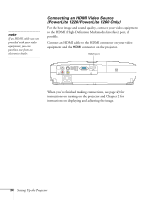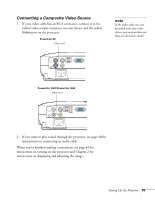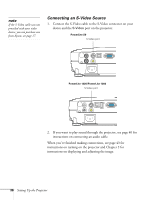Epson PowerLite S9 User's Guide - Page 39
Connecting an External Monitor (PowerLite S9 Only - lcd projector connections
 |
View all Epson PowerLite S9 manuals
Add to My Manuals
Save this manual to your list of manuals |
Page 39 highlights
3. If you want to play sound through the projector, see page 40 for instructions on connecting audio cables. When you've finished making connections, see page 43 for instructions on turning on the projector and Chapter 2 for instructions on displaying and adjusting the image. Connecting an External Monitor (PowerLite S9 Only) If you want to monitor your computer presentation close-up (on a monitor placed beside the projector) as well as on the screen, you can connect an external monitor. You can use it to check on your presentation even if you've pressed the A/V Mute button or switched to a different picture source. Only computer images will appear on the external monitor, not video images. First make sure your computer's VGA cable is connected to the projector's Computer (Component Video) port (see page 32). Then connect your monitor to the projector's Monitor Out port, as shown: Monitor Out port note Some LCD monitors may not be able to display the image correctly. If you have trouble displaying the image, connect a multiscan monitor. If you're projecting computer images, make sure the computer's refresh rate is set to 65 Hz or greater. The projector must be turned on for the Monitor Out port to send a signal to the monitor (though it may be in standby mode) Make sure Standby Mode is set to Communication On in the Extended menu. See page 73. Setting Up the Projector 39