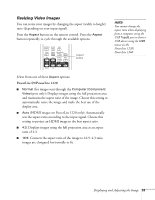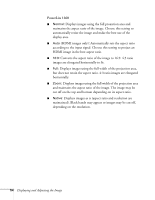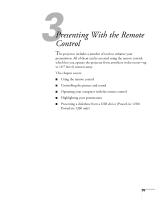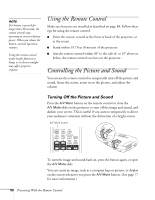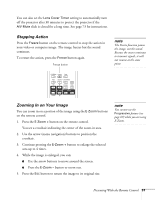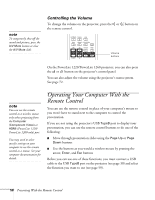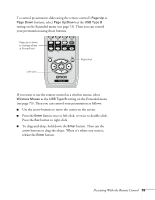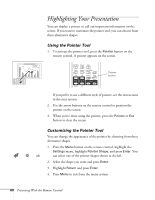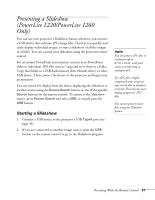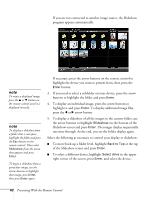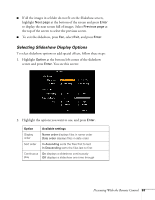Epson PowerLite S9 User's Guide - Page 58
Controlling the Volume, Operating Your Computer With the Remote Control
 |
View all Epson PowerLite S9 manuals
Add to My Manuals
Save this manual to your list of manuals |
Page 58 highlights
note To temporarily shut off the sound and picture, press the A/V Mute button or close the A/V Mute slide. Controlling the Volume To change the volume on the projector, press the or button on the remote control. Volume buttons On the PowerLite 1220/PowerLite 1260 projector, you can also press the or button on the projector's control panel. You can also adjust the volume using the projector's menu system. See page 72. note You can use the remote control as a wireless mouse only when projecting from the Computer (Component Video) or HDMI (PowerLite 1220/ PowerLite 1260 only) port. You may need to select specific settings on your computer to use the remote control as a mouse. See your computer documentation for details. Operating Your Computer With the Remote Control You can use the remote control in place of your computer's mouse so you won't have to stand next to the computer to control the presentation. If you are not using the projector's USB TypeB port to display your presentation, you can use the remote control buttons to do one of the following: ■ Move through presentation slides using the Page Up or Page Down buttons ■ Use the buttons as you would a wireless mouse by pressing the arrow, Enter, and Esc buttons Before you can use one of these functions, you must connect a USB cable to the USB TypeB port on the projector (see page 30) and select the function you want to use (see page 59). 58 Presenting With the Remote Control