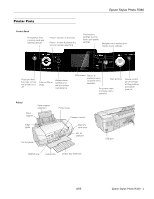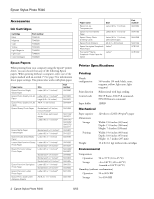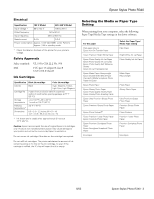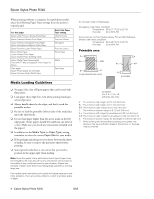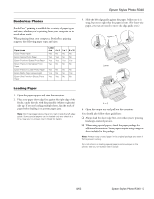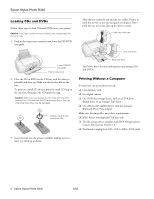Epson R340 Product Information Guide
Epson R340 - Stylus Photo Color Inkjet Printer Manual
 |
UPC - 010343855632
View all Epson R340 manuals
Add to My Manuals
Save this manual to your list of manuals |
Epson R340 manual content summary:
- Epson R340 | Product Information Guide - Page 1
control panel settings or stop printing and cancel print job Printer Paper support Paper support extension Edge guide Control panel Printer cover Preview monitor Memory card cover EXT I/F USB port USB port CD/DVD tray Output tray Output tray extension 8/05 Epson Stylus Photo R340 - 1 - Epson R340 | Product Information Guide - Page 2
Epson Stylus Photo R340 Accessories Ink Cartridges Cartridge Black Magenta Cyan Yellow Light Magenta Light Cyan Color Multipack Part number T048120 T048320 T048220 T048420 T048620 T048520 T048920 Epson Papers When printing from your computer using the Epson® printer driver, you can choose from - Epson R340 | Product Information Guide - Page 3
Plain Paper Bright White Ink Jet Paper Photo Quality Ink Jet Paper Matte Paper Heavyweight Photo Paper Glossy Photo Paper Ultra Premium Glossy Photo Paper Premium Glossy Photo Paper Photo Stickers Premium Luster Photo Paper Premium Semigloss Photo Paper Envelopes 8/05 Epson Stylus Photo R340 - 3 - Epson R340 | Product Information Guide - Page 4
Epson Stylus Photo R340 When printing without a computer (in stand-alone mode), select the following Paper Type settings from the printer's control panel. For this paper Epson Ultra Premium Glossy Photo Paper Epson Premium Glossy Photo Paper Epson Premium Semigloss Photo Paper Epson Semigloss - Epson R340 | Product Information Guide - Page 5
Some papers require using a support sheet included in the package. Note: Always keep unused paper in the original package and store it flat to prevent curling. For instructions on loading special papers and envelopes in the printer, see your on-screen User's Guide. 8/05 Epson Stylus Photo R340 - 5 - Epson R340 | Product Information Guide - Page 6
Epson Stylus Photo R340 Loading CDs and DVDs Follow these steps to load CDs and DVDs into your printer: Caution: If you don't insert the tray correctly, you may damage the printer or tray. 1. Push in the output tray extension and lower the CD/DVD tray guide. Slide the tray under the tab and the - Epson R340 | Product Information Guide - Page 7
-screen User's Guide for supported photo file formats. printer. Some digital cameras require a special USB cable; if so, be sure to use the one that came with the camera. Caution: Do not eject a card while the card light is flashing, or you may lose data on the card. 8/05 Epson Stylus Photo R340 - Epson R340 | Product Information Guide - Page 8
Epson Stylus Photo R340 3. Turn on the printer and your camera or storage device. After a moment, the printer reads and counts the number of images. When it's done, your images are available for printing. Note: If you used the Stylus Photo R340 to back up your images on a Zip disk, CD, or another - Epson R340 | Product Information Guide - Page 9
Press the r button, then press Start. The printer prints the nozzle check pattern. 5. Compare the quality of the printed check page with the sample shown below. If there are no print quality problems, such as gaps or missing segments in the test lines, the printer 8/05 Epson Stylus Photo R340 - 9 - Epson R340 | Product Information Guide - Page 10
printer cover. 2. If you see an Ink Out message, press OK. If you don't see a message, press the Setup button, then Press d to choose Ink Cartridge Replacement, then press OK. Press OK again. The print head moves to the replacement position. 3. Open the cartridge cover. 10 - Epson Stylus Photo R340 - Epson R340 | Product Information Guide - Page 11
Epson Stylus Photo R340 4. Press in the tab on the back of the cartridge and lift the cartridge out of the printer. Dispose of it carefully. Warning: Keep ink cartridges out of the reach of children and do not drink the ink. If ink gets on your hands, wash them thoroughly with soap and water. If - Epson R340 | Product Information Guide - Page 12
-20396 CPD-20406 CPD-20397 CPD-20398 Epson Stylus Photo R340 Printer Basics Epson Stylus Photo R340 Start Here Epson Stylus Photo R340 Quick Reference Epson Stylus Photo R340 CD-ROM with electronic User's Guide Transporting the Printer If you move your printer some distance, you need to prepare it

Epson Stylus Photo R340
8/05
Epson Stylus Photo R340
-
1
Printer Parts
Press and hold
for 2 sec. to turn
the printer on or
off
Start printing
Adjust printer
settings and
perform printer
maintenance
Print on CDs or
DVDs
Cancel control
panel settings
or stop printing
and cancel
print job
Go to next menu
or choose menu
selection
Return to
previous menu
or cancel menu
selection
Navigate menu options and
choose menu settings
LCD screen
Control Panel
Printer
CD/DVD tray
Memory
card cover
EXT I/F
USB port
Output tray extension
Paper
support
Output tray
Paper support
extension
Printer cover
Preview monitor
Edge
guide
Press + to zoom in and crop
Press – to view 9 photos at a
time for quicker searching
Choose print
settings such as
layout and quality
settings
Print photos from
memory cards and
external devices
USB port
Control panel