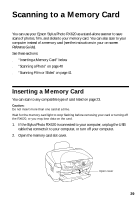Epson RX620 Quick Reference Guide - Page 35
Use the RX620 screen to select the Paper Type, Paper Size, Layout, - stylus photo manual
 |
UPC - 010343851887
View all Epson RX620 manuals
Add to My Manuals
Save this manual to your list of manuals |
Page 35 highlights
1. Remove any memory cards from the RX620. (If you leave a card in the RX620, photos will be read from that card instead of your camera's card.) 2. Connect the USB cable that came with your camera to the EXT. I/F port on the front of the Stylus Photo RX620. EXT. I/F port 3. If necessary, turn on the Stylus Photo RX620 and your camera. After a moment, the RX620 reads and counts your photos. 4. Press the Setup button. 5. Use the d button to highlight Direct Print Image Set, then press OK. 6. Load the type of paper you want to print with (see page 28). 7. Use the RX620 screen to select the Paper Type, Paper Size, Layout, and Quality settings (see page 27). Note: You can also make special print settings as described on page 29. 8. When you have finished selecting your print settings, press OK. 9. Use your camera to select the photos you want to print, adjust any necessary settings, and print your photos. See your camera's manual for details. Note: If your camera is not compatible with PictBridge or USB Direct Print, you'll see a message saying that the connected device cannot be used. Epson cannot guarantee the compatibility of any cameras. Connecting Your Camera Directly 35