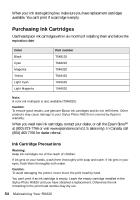Epson RX620 Quick Reference Guide - Page 59
Aligning the Print Head - stylus photo software
 |
UPC - 010343851887
View all Epson RX620 manuals
Add to My Manuals
Save this manual to your list of manuals |
Page 59 highlights
Cleaning the Print Head Follow these steps to clean the print head so it can deliver ink properly. Print head cleaning uses ink, so clean it only if quality declines. Note: You can also clean the print head using the printer software. Click the ? or Help button on your printer settings screen for instructions on running the print head cleaning utility. 1. Make sure the Stylus Photo RX620 is turned on but not printing. 2. Press the Setup button to enter setup mode. 3. Press the u and d buttons to select Head cleaning. 4. Press the OK button, then press OK to start cleaning the print head. Cleaning takes about 30 seconds, during which the message Head Cleaning appears on the RX620 screen. 5. When cleaning finishes, print a nozzle check pattern to check the results (see page 58). If you don't see any improvement after cleaning three or four times, check the solutions beginning on page 66. You can also turn the Stylus Photo RX620 off and wait overnight-this allows any dried ink to soften-and then try cleaning the print head again. Aligning the Print Head If your printouts look grainy or vertical lines appear jagged, you may need to align the print head. Note: You can run a print head alignment using the printer software. Click the ? or Help button on your printer settings window for instructions on running a print head alignment. 1. Make sure the Stylus Photo RX620 is turned on and not printing. 2. Load several sheets of plain letter-size paper. 3. Press the Setup button to enter setup mode, select Head Alignment, then press the OK button. 4. Press OK again to print the alignment pattern. Aligning the Print Head 59