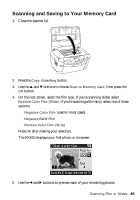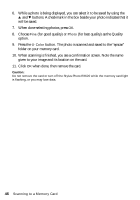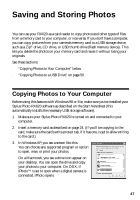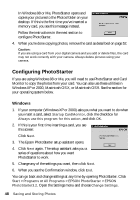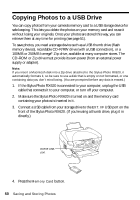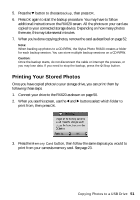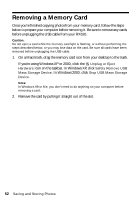Epson RX620 Quick Reference Guide - Page 47
Saving and Storing Photos - stylus photo installation
 |
UPC - 010343851887
View all Epson RX620 manuals
Add to My Manuals
Save this manual to your list of manuals |
Page 47 highlights
Saving and Storing Photos You can use your RX620 as a card reader to copy photos and other types of files from a memory card to your computer, or vice versa. If you don't have a computer, you can copy pictures from your camera's memory card to a USB storage device, such as a Zip® drive, CD drive, or USB thumb drive (flash memory device). This lets you delete the photos on your memory card and reuse it without losing your originals. See these sections: ■ "Copying Photos to Your Computer" below ■ "Copying Photos to a USB Drive" on page 50 Copying Photos to Your Computer Before using this feature with Windows 98 or Me, make sure you've installed your Stylus Photo RX620 software as described on the Start Here sheet (this automatically installs the necessary USB storage software). 1. Make sure your Stylus Photo RX620 is turned on and connected to your computer. 2. Insert a memory card as described on page 24. (If you'll be copying to the card, make sure the card's write-protect tab, if it has one, is set to allow writing to the card.) 3. In Windows XP, you see a screen like this. You can choose any supported program or option to open, view, or print your photos. On a Macintosh, you see a drive icon appear on your desktop. You can open the drive and copy your photos to your computer. On OS X, if iPhotoTM is set to open when a digital camera is connected, iPhoto opens. 47