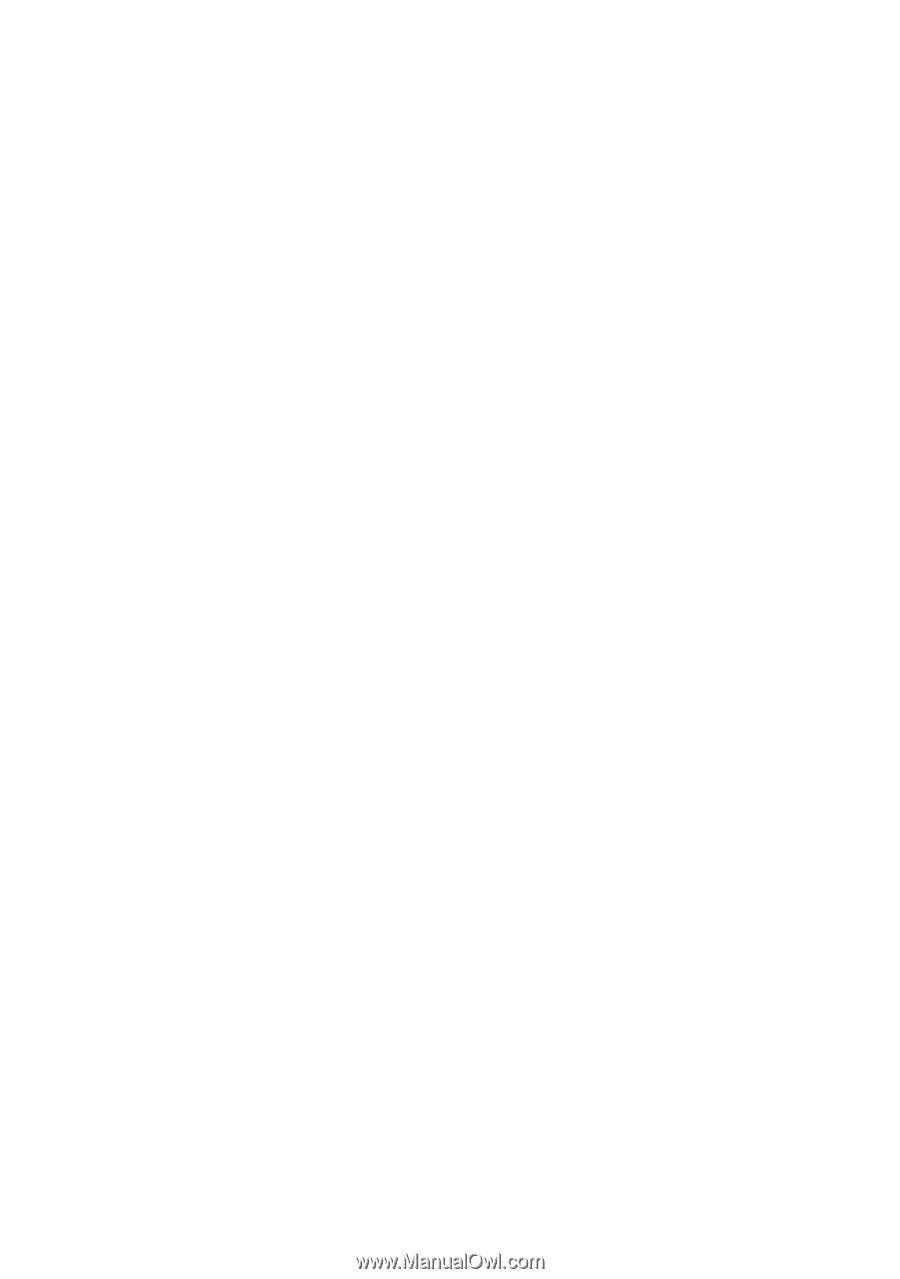Epson RX620 Quick Reference Guide - Page 65
Paper Feed Problems, The Stylus Photo RX620 scanning software doesn't work properly.
 |
UPC - 010343851887
View all Epson RX620 manuals
Add to My Manuals
Save this manual to your list of manuals |
Page 65 highlights
■ If you see your Stylus Photo RX620 in the Windows Control Panel, but you can't scan, uninstall and reinstall its software. See the on-screen Reference Guide to uninstall the software, then follow the installation instructions on the Start Here sheet. The Stylus Photo RX620 scanning software doesn't work properly. ■ Make sure your system meets the requirements listed in the on-screen Reference Guide. ■ Check if your computer has enough memory for your software. If you're running other software at the same time, the computer may not have enough memory. Try closing any open applications, including screen savers and virus protection programs. ■ If you're scanning a large photo or at a high resolution, your computer may not have enough memory to process the image. ■ Make sure that EPSON Stylus Photo RX620 is selected in your application software. ■ Check your software installation. If necessary, uninstall your software as described in the on-screen Reference Guide, then reinstall it as explained on the Start Here sheet. Paper Feed Problems Too many copies are printing. Make sure that the Copies setting in your printer software and/or program aren't set for multiple copies. Paper doesn't feed correctly or jams in the Stylus Photo RX620. ■ If paper doesn't feed, remove it from the sheet feeder. Fan the paper, load it against the right side, and slide the left edge guide against the paper (but not too tightly). Do not load too many sheets of paper at a time (don't go past the arrow mark on the left edge guide). Problems and Solutions 65