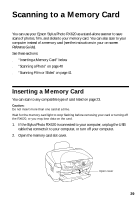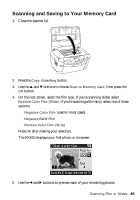Epson RX620 Quick Reference Guide - Page 40
Scanning a Photo
 |
UPC - 010343851887
View all Epson RX620 manuals
Add to My Manuals
Save this manual to your list of manuals |
Page 40 highlights
3. Make sure the memory card light (next to the card slots) is off and all the slots are empty. Then insert your card as shown: CompactFlash or Microdrive (bottom) MemoryStick, SD, or MMC (middle) The memory card light flashes, then turns green. SmartMedia or xD (top) Memory card light Note: If the card is not properly formatted, you see a message on the RX620 screen. Press the button indicated on the RX620 screen to format the card. Any data stored on the card will be erased. Scanning a Photo After inserting a memory card, follow these steps to scan a photo to the card and save it in JPEG format: 1. Open the scanner lid. 2. Place your photo face-down on the glass in the upper-left corner, as shown. Tip: Slide your photo about 1/8 inch away from the edges of the glass to ensure that the edges of your photo are copied. 3. Close the scanner lid. 40 Scanning to a Memory Card