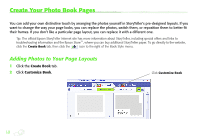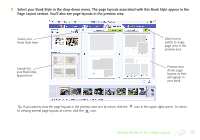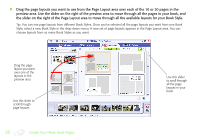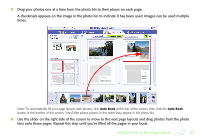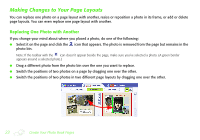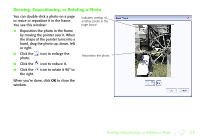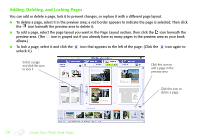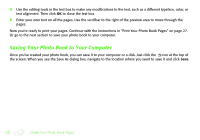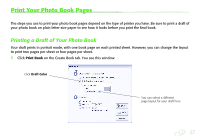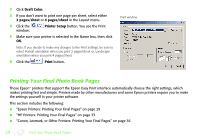Epson StoryTeller 5x7 10 pages Creating a Photo Book - Page 23
Resizing, Repositioning, or Rotating a Photo, icon to reduce it.
 |
View all Epson StoryTeller 5x7 10 pages manuals
Add to My Manuals
Save this manual to your list of manuals |
Page 23 highlights
Resizing, Repositioning, or Rotating a Photo You can double-click a photo on a page to resize or reposition it in the frame. You see this window: ● Reposition the photo in the frame by moving the pointer over it. When the shape of the pointer turns into a hand, drag the photo up, down, left or right. ● Click the photo. icon to enlarge the ● Click the icon to reduce it. ● Click the icon to rotate it 90° to the right. Indicates overlap of another photo in the page layout Reposition the photo When you're done, click OK to close the window. Resizing, Repositioning, or Rotating a Photo 23
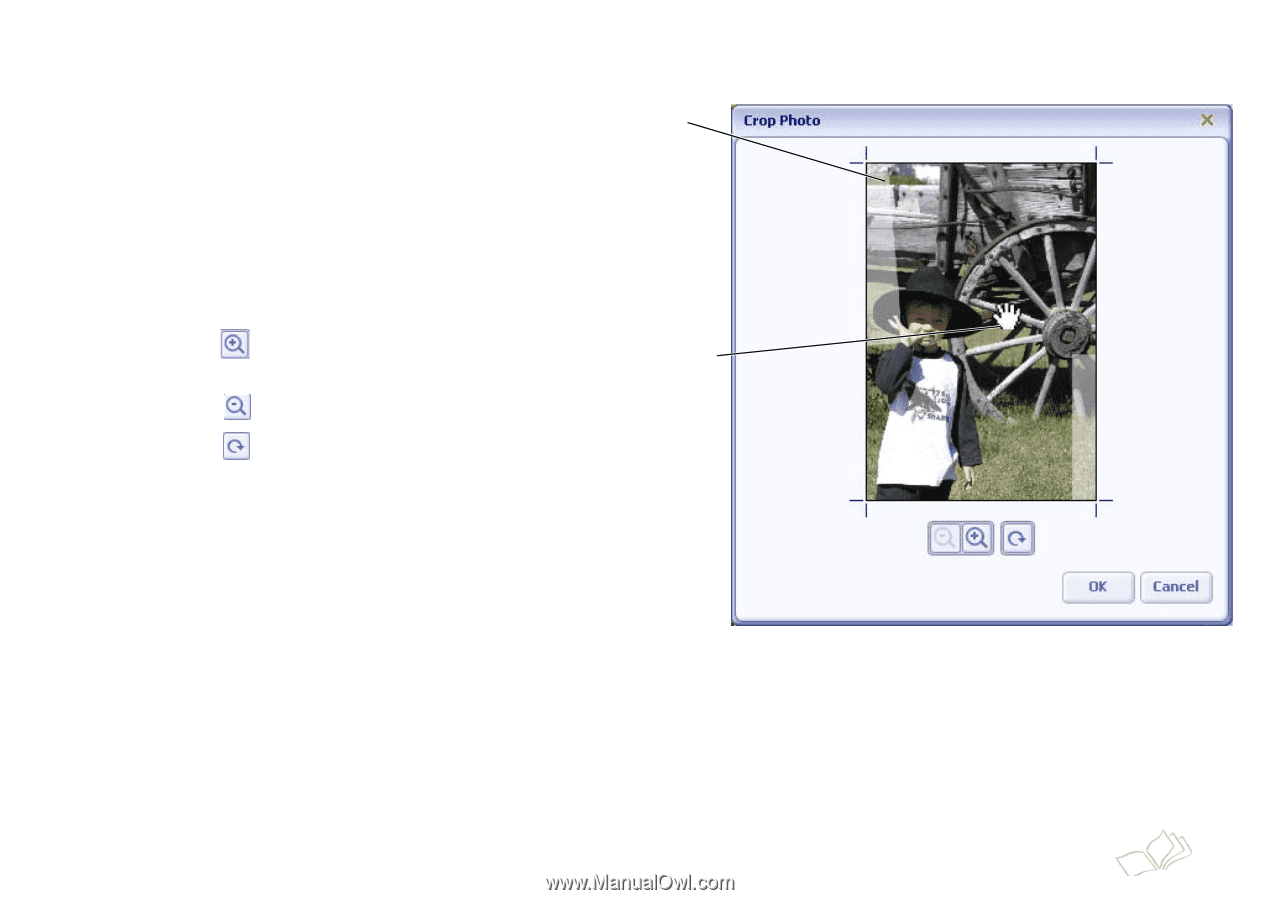
Resizing, Repositioning, or Rotating a Photo
23
Resizing, Repositioning, or Rotating a Photo
You can double-click a photo on a page
to resize or reposition it in the frame.
You see this window:
●
Reposition the photo in the frame
by moving the pointer over it. When
the shape of the pointer turns into a
hand, drag the photo up, down, left
or right.
●
Click the
icon to enlarge the
photo.
●
Click the
icon to reduce it.
●
Click the
icon to rotate it 90° to
the right.
When you’re done, click
OK
to close the
window.
Indicates overlap of
another photo in the
page layout
Reposition the photo