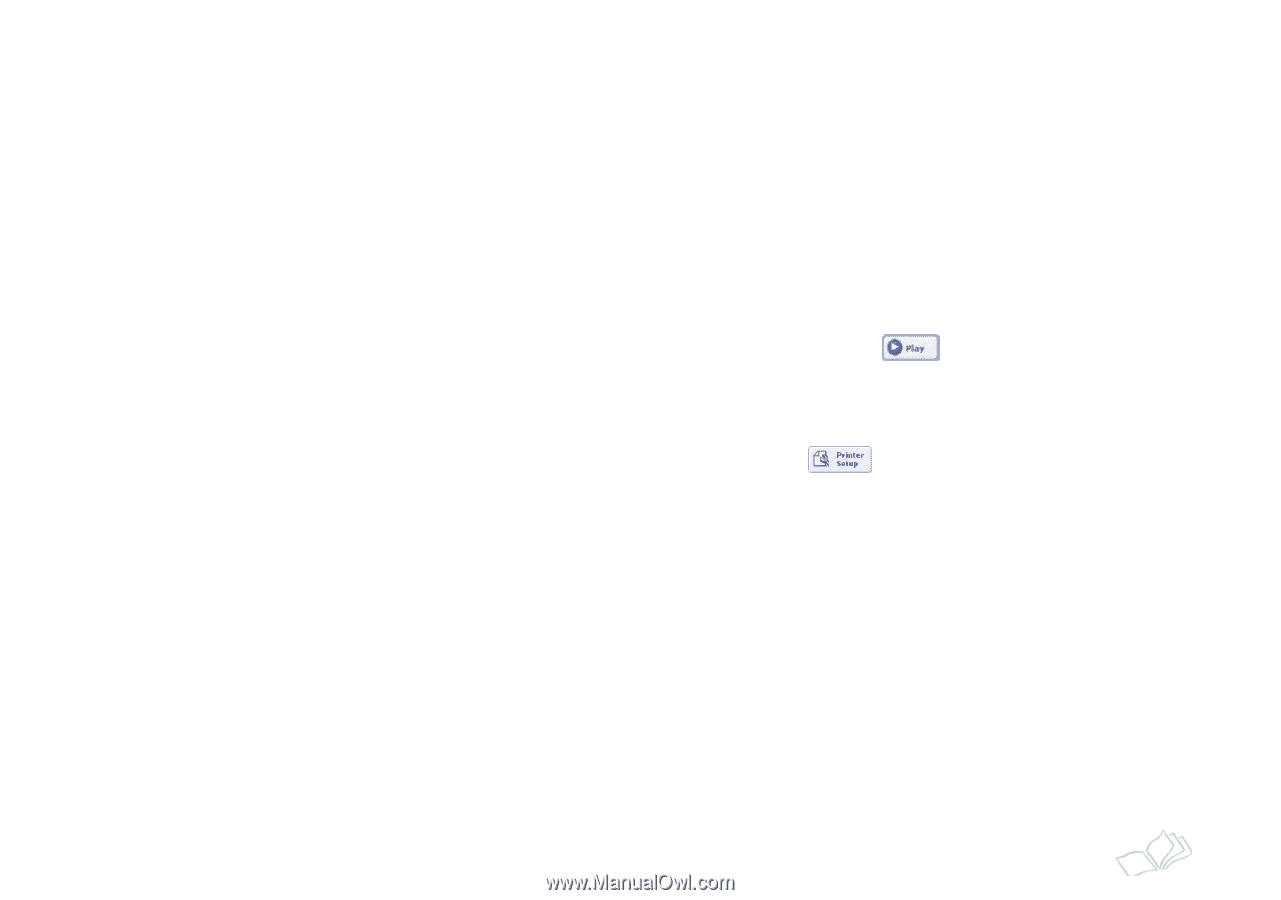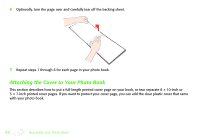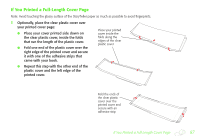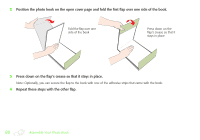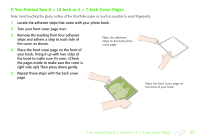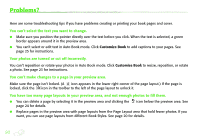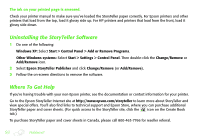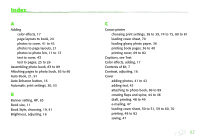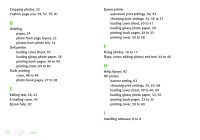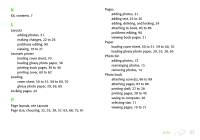Epson StoryTeller 5x7 10 pages Creating a Photo Book - Page 91
You've made all the correct settings in your printer software, but the printout is the wrong size.
 |
View all Epson StoryTeller 5x7 10 pages manuals
Add to My Manuals
Save this manual to your list of manuals |
Page 91 highlights
You don't like one of the page layouts in the Customize Book window. You can replace one page layout with another. Select the page layout you want in the Page Layout section and drag it over the page you want to replace in the preview area. Your printer doesn't have the recommended print settings. Visit the StoryTeller web site at http://www.epson.com/storyteller for updated information about print settings. Some photo pages print without images or text. Make sure you filled all your pages with photos and text. Use the scrollbar on the right side of the Customize Book screen to move through all your page layouts. If you're using Auto Book, click the Play button to view a slideshow of all the pages of your book. You've made all the correct settings in your printer software, but the printout is the wrong size. When you're printing your book pages, make sure you use the StoryTeller Printer Setup button to access your printer software. When you're printing your cover, make sure you use the StoryTeller Print Wizard to access the software. If you try to access your software to change your printer settings by clicking File > Print Setup, StoryTeller will overwrite the settings you make. Your cover prints in reduced size on your cover page. Look for an option like Reduce/Enlarge in your printer software. Make sure it's not selected. Problems? 91