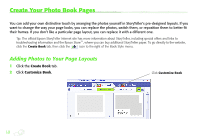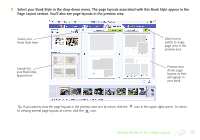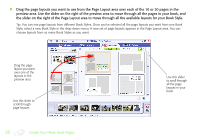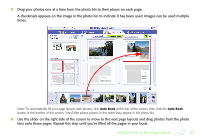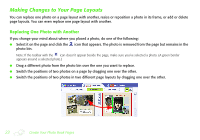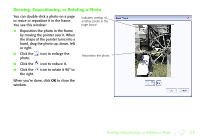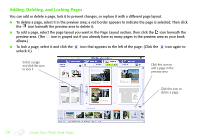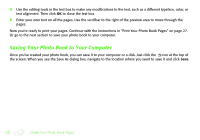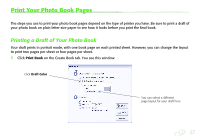Epson StoryTeller 8x10 20 pages Creating a Photo Book - Page 22
Making Changes to Your Layouts, Replacing One Photo with Another
 |
View all Epson StoryTeller 8x10 20 pages manuals
Add to My Manuals
Save this manual to your list of manuals |
Page 22 highlights
Making Changes to Your Page Layouts You can replace one photo on a page layout with another, resize or reposition a photo in its frame, or add or delete page layouts. You can even replace one page layout with another. Replacing One Photo with Another If you change your mind about where you placed a photo, do one of the following: ● Select it on the page and click the icon that appears. The photo is removed from the page but remains in the photo bin. Note: If the toolbar with the icon doesn't appear beside the page, make sure you've selected a photo. (A green border appears around a selected photo.) ● Drag a different photo from the photo bin over the one you want to replace. ● Switch the positions of two photos on a page by dragging one over the other. ● Switch the positions of two photos in two different page layouts by dragging one over the other. 22 Create Your Photo Book Pages