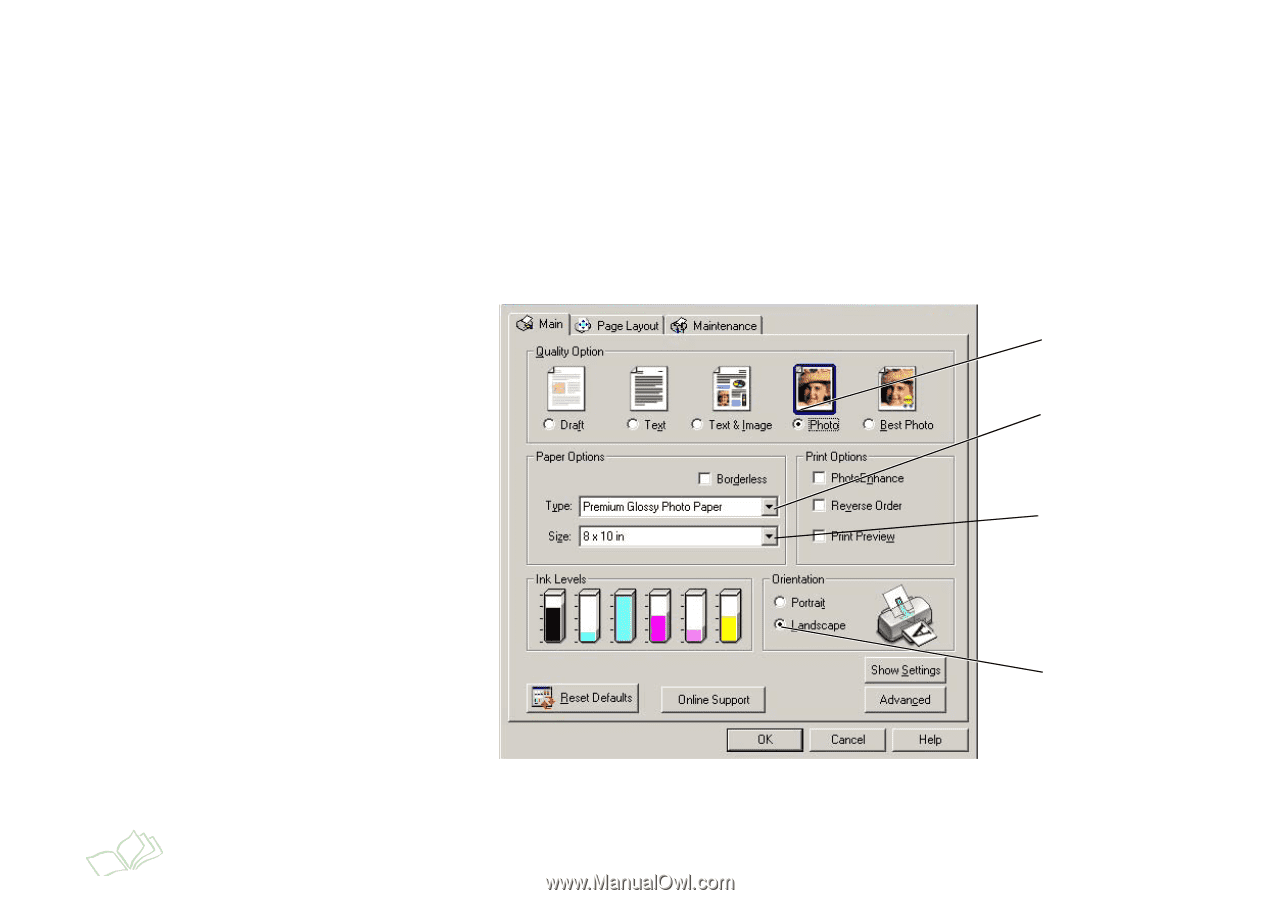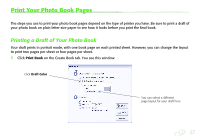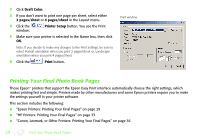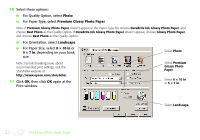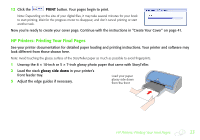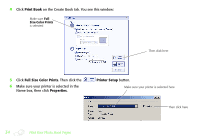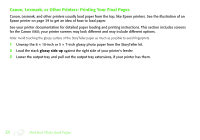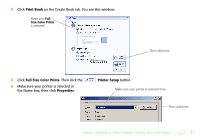Epson StoryTeller 8x10 20 pages Creating a Photo Book - Page 32
Photo, Premium Glossy Photo Paper, Landscape, × 10 in, For Paper Type, select
 |
View all Epson StoryTeller 8x10 20 pages manuals
Add to My Manuals
Save this manual to your list of manuals |
Page 32 highlights
10 Select these options: ● For Quality Option, select Photo ● For Paper Type, select Premium Glossy Photo Paper Note: If Premium Glossy Photo Paper doesn't appear in the Paper Type list, choose DuraBrite Ink Glossy Photo Paper, and choose Best Photo as the Quality Option. If DuraBrite Ink Glossy Photo Paper doesn't appear, choose Glossy Photo Paper, and choose Best Photo as the Quality Option. ● For Orientation, select Landscape ● For Paper Size, select 8 × 10 in or 5 × 7 in, depending on your book size Select Photo Note: For late-breaking news about recommended print settings, visit the StoryTeller website at http://www.epson.com/storyteller. 11 Click OK, then click OK again at the Print window. Select Premium Glossy Photo Paper Select 8 × 10 in or 5 × 7 in Select Landscape 32 Print Your Photo Book Pages