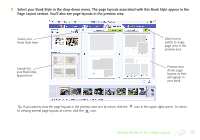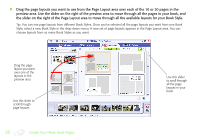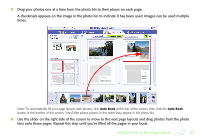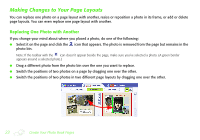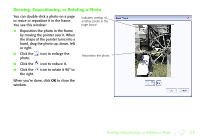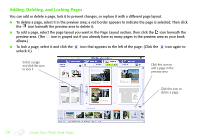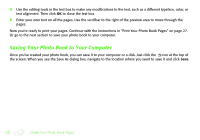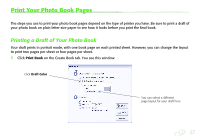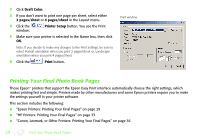Epson StoryTeller 8x10 20 pages Creating a Photo Book - Page 24
Adding, Deleting, and Locking s
 |
View all Epson StoryTeller 8x10 20 pages manuals
Add to My Manuals
Save this manual to your list of manuals |
Page 24 highlights
Adding, Deleting, and Locking Pages You can add or delete a page, lock it to prevent changes, or replace it with a different page layout. ● To delete a page, select it in the preview area; a red border appears to indicate the page is selected. Then click the icon beneath the preview area to delete it. ● To add a page, select the page layout you want in the Page Layout section, then click the icon beneath the preview area. (The icon is grayed out if you already have as many pages in the preview area as your book allows.) ● To lock a page, select it and click the unlock it.) icon that appears to the left of the page. (Click the icon again to Select a page and click this icon to lock it Click this icon to add a page in the preview area Click this icon to delete a page 24 Create Your Photo Book Pages