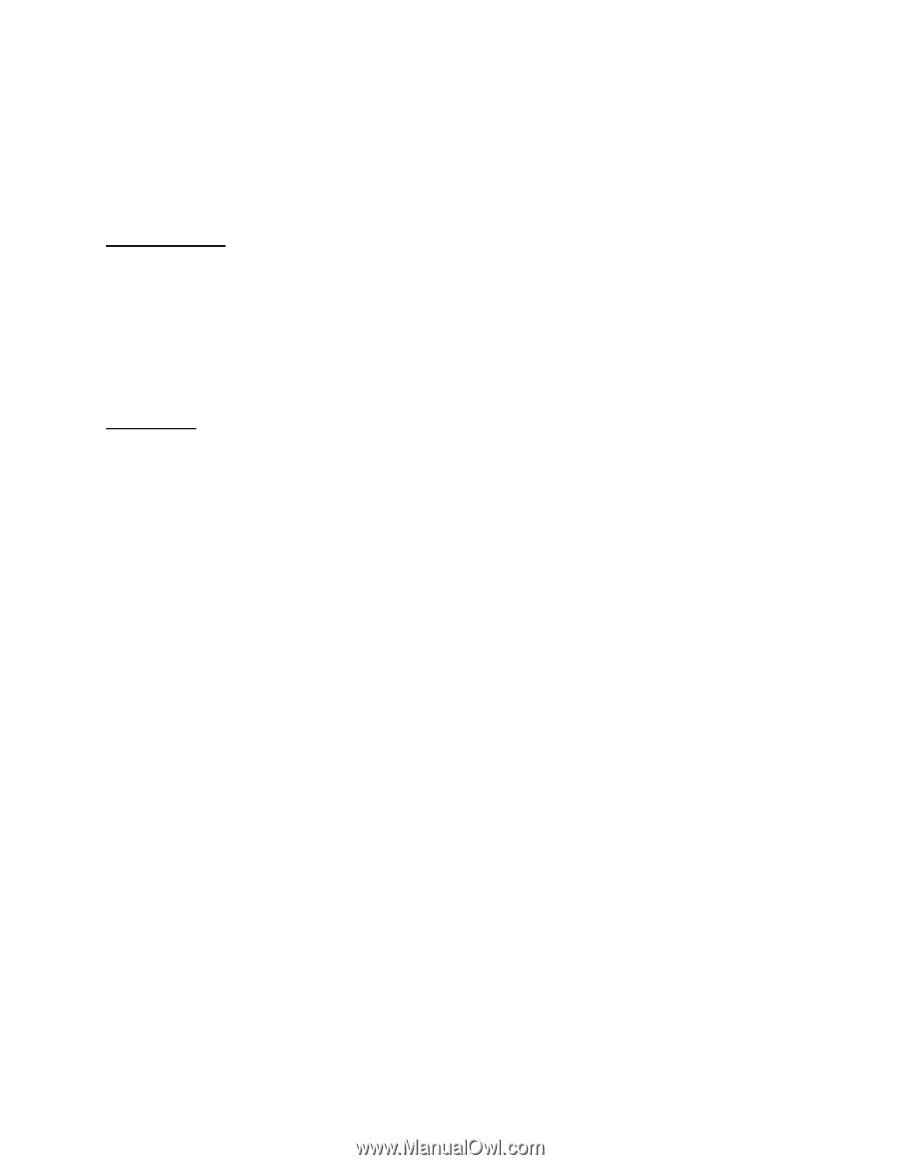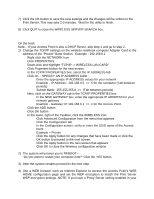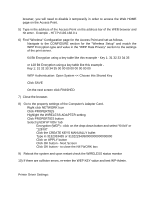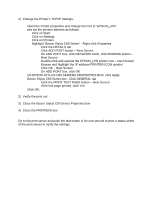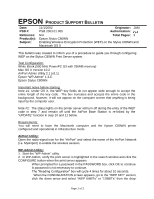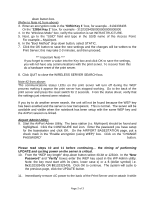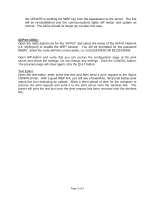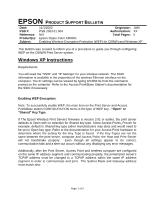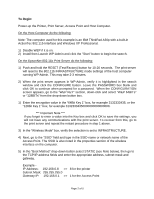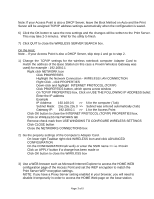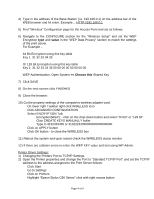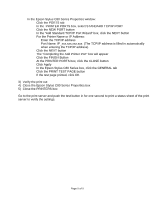Epson Stylus C80WN Product Support Bulletin(s) - Page 14
AirPort Utility
 |
View all Epson Stylus C80WN manuals
Add to My Manuals
Save this manual to your list of manuals |
Page 14 highlights
the UPDATE is sending the WEP key from the basestation to the server. The link will be re-established and the communications lights will restart and update as normal. The LEDs should no longer go out after this step. AirPort Utility: Open the radio-signal icon for the "AirPort" and select the name of the AirPort Network (i.e. MyAirport) to enable the WEP session. You will be prompted for the password (WEP). Enter the code with the correct prefix, i.e. 0x3132333435 OR $3132333435 Open WP-Admin and verify that you can access the configuration page of the print server and check the settings. Do not change any settings. Click the CANCEL button. The previous page will show again; click the QUIT button. Text Editor: Open the text-editor, enter some test text and then send a print request to the Stylus C80WN printer. With a good WEP link, you will see a blue/white, horizontal barber-pole status bar icon indicating an update. Allow a short period of time for the computer to process the print request and send it to the print server over the wireless link. The printer will print the test text once the print request has been received over the wireless link. Page 3 of 3