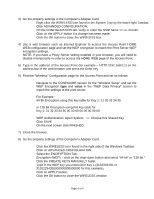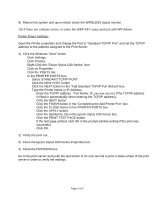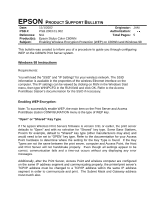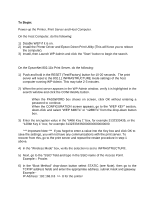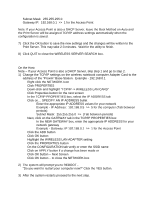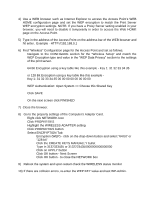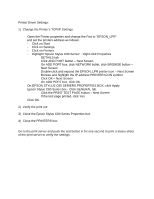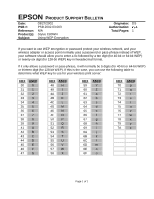Epson Stylus C80WN Product Support Bulletin(s) - Page 28
Click the CREATE KEYS MANUALLY bullet
 |
View all Epson Stylus C80WN manuals
Add to My Manuals
Save this manual to your list of manuals |
Page 28 highlights
4) Use a WEB browser such as Internet Explorer to access the Access Point's WEB HOME configuration page and set the WEP encryption to match the Print Server WEP encryption settings. NOTE: If you have a Proxy Server setting enabled in your browser, you will need to disable it temporarily in order to access the Web HOME page on the Access Point. 5) Type in the address of the Access Point on the address bar of the WEB browser and hit enter. Example - HTTP://192.168.0.1 6) Find "Wireless" Configuration page for the Access Point and set as follows. • Navigate to the CONFIGURE section for the "Wireless Setup" and match the WEP Encryption type and value in the "WEP Data Privacy" section to the settings of the print server. • 64 Bit Encryption using a key table like this example - Key 1: 31 32 33 34 35 • or 128 Bit Encryption using a key table like this example Key 1: 31 32 33 34 35 00 00 00 00 00 00 00 00 • WEP Authentication: Open System