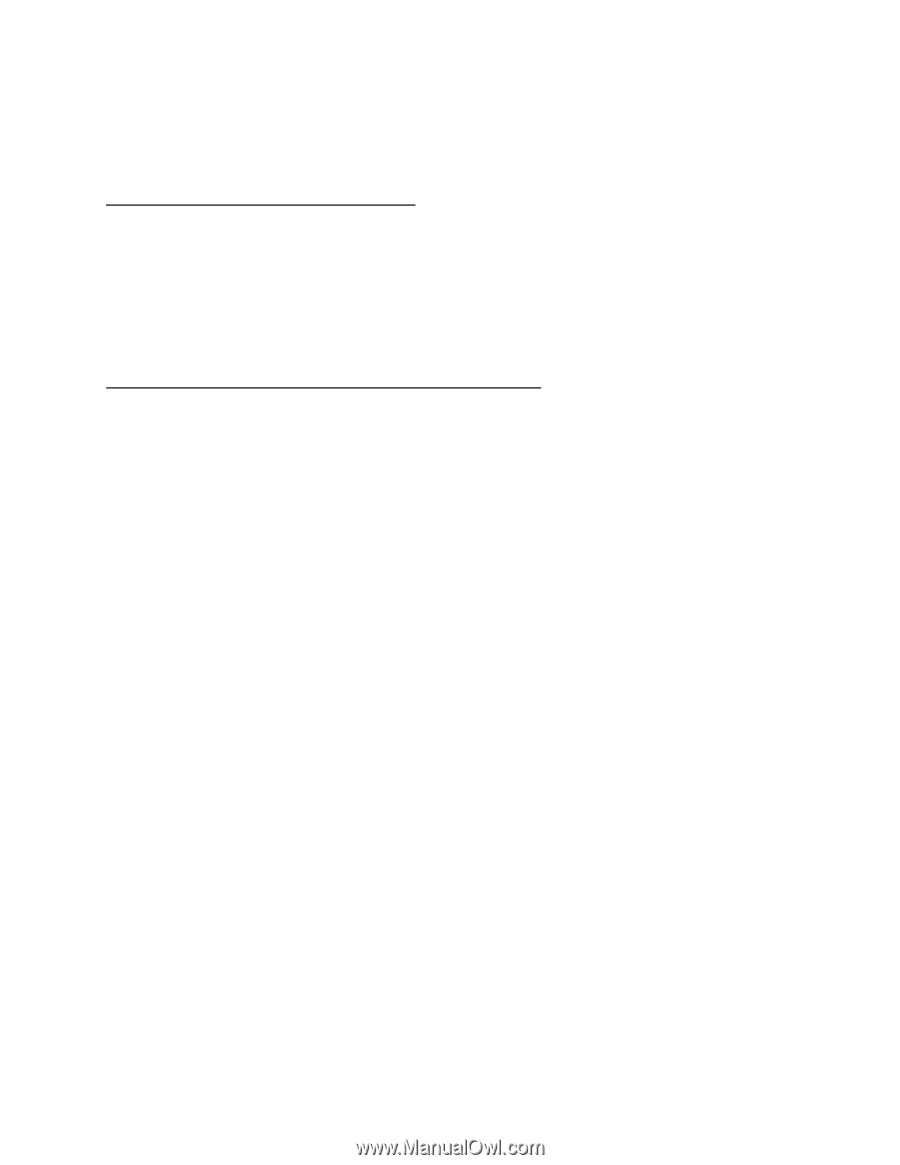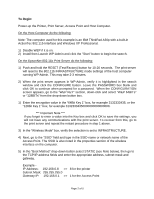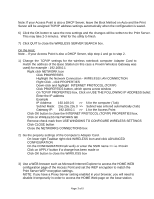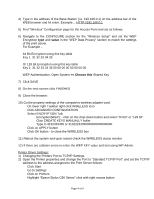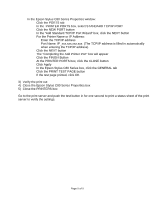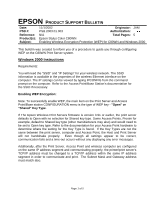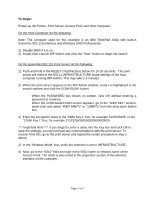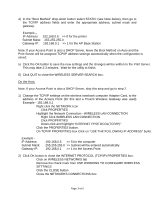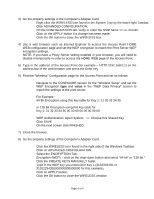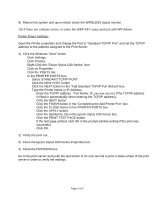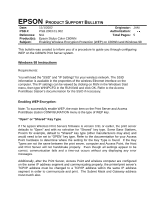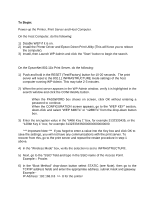Epson Stylus C80WN Product Support Bulletin(s) - Page 21
ActionTec 802.11b Interface and Windows 2000 Professional.
 |
View all Epson Stylus C80WN manuals
Add to My Manuals
Save this manual to your list of manuals |
Page 21 highlights
To Begin: Power-up the Printer, Print Server, Access Point and Host Computer. On the Host Computer do the following: Note: The computer used for this example is an IBM ThinkPad A30p with built-in ActionTec 802.11b Interface and Windows 2000 Professional. 1) Disable WEP if it is on. 2) Install, then Launch WP-Admin and click the "Start" button to begin the search. On the EpsonNet 802.11b Print Server do the following: 1) Push and hold in the RESET (Test/Factory) button for 10-20 seconds. The print server will reset to the 802.11 INFRASTRUCTURE mode settings of the host computer running WP-Admin. This may take 2-3 minutes. 2) When the print server appears in the WP-Admin window, verify it is highlighted in the search window and click the CONFIGURE button. • When the PASSWORD box shows on screen, click OK without entering a password to continue. • When the CONFIGURATION screen appears, go to the "WEP KEY" section, down-click and select "WEP 64BITs" or "128BITs" from the drop-down button box. 1) Enter the encryption value in the "64Bit Key 1" box, for example 3132333435, or the "128bit Key 1" box, for example 31323334350000000000000000. *** Important Note *** If you forget to enter a value into the Key box and click OK to save the settings, you will not have any communications with the print server. To recover from this, go to the print server and repeat the restart procedure in step 1 above. 2) In the "Wireless Mode" box, verify the selection is set to INFRASTRUCTURE. 3) Next, go to the "SSID" field and type in the SSID name or network name of the Access Point. The SSID is also noted in the properties section of the wireless interface on the computer. Page 2 of 5