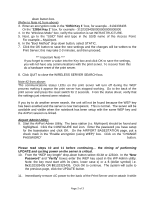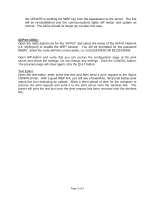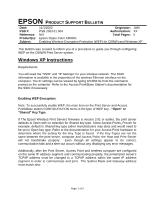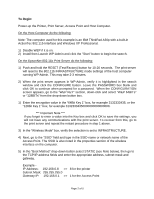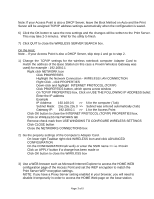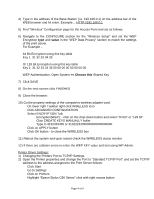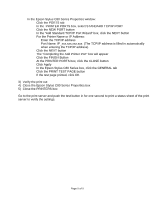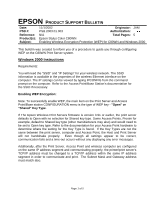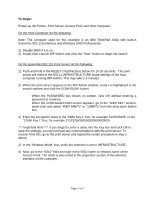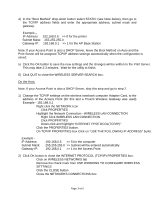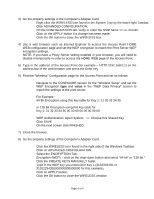Epson Stylus C80WN Product Support Bulletin(s) - Page 18
Changing the Printers Port to TCP/IP Settings.
 |
View all Epson Stylus C80WN manuals
Add to My Manuals
Save this manual to your list of manuals |
Page 18 highlights
4) Type in the address of the Base-Station (i.e. 192.168.0.1) on the address bar of the WEB browser and hit enter. Example... HTTP://192.168.0.1 5) Find "Wireless" Configuration page for the Access Point and set as follows. 6) Navigate to the CONFIGURE section for the "Wireless Setup" and set the WEP Encryption type and value in the "WEP Data Privacy" section to match the settings of the print server. For Example - 64 Bit Encryption using this key table Key 1: 31 32 33 34 35 Or 128 Bit Encryption using this key table Key 1: 31 32 33 34 35 00 00 00 00 00 00 00 00 WEP Authentication: Open System
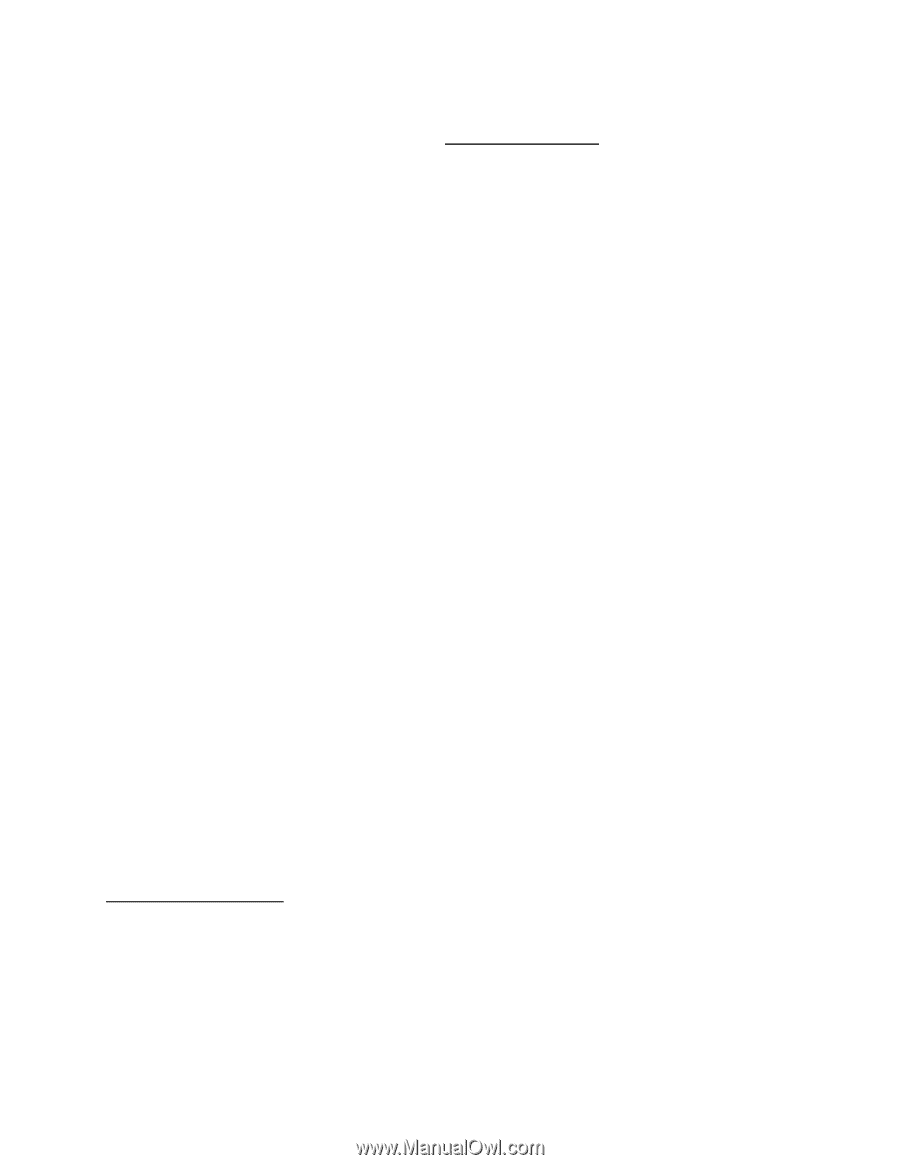
Page 4 of 5
4) Type in the address of the Base-Station (i.e. 192.168.0.1) on the address bar of the
WEB browser and hit enter. Example… HTTP://192.168.0.1
5) Find "Wireless" Configuration page for the Access Point and set as follows.
6) Navigate to the CONFIGURE section for the “Wireless Setup” and set the WEP
Encryption
type
and
value
in the "WEP Data Privacy" section to match the settings
of the print server.
For Example –
64 Bit Encryption using this key table
Key 1: 31 32 33 34 35
Or 128 Bit Encryption using this key table
Key 1: 31 32 33 34 35 00 00 00 00 00 00 00 00
WEP Authentication: Open System
<< Choose this
Shared Key
7) Click SAVE
8) On the next screen click FINISHED
9) Close the browser.
10) Go the property settings of the computer's wireless adapter card.
•
On lower right Taskbar right click WIRELESS Icon
•
Click ADVANCED CONFIGURATION
•
Select ENCRYPTION Tab
o
Encryption(WEP): - click on the drop-down button and select “64 bit” or “128 bit”
o
Click CREATE KEYS MANUALLY bullet
o
Type in 3132333435 or 31322234350000000000000000
•
Click on APPLY button
•
Click OK button - to close the WIRELESS box
11) Reboot the system and upon restart check the WIRELESS status monitor
12) If there are collision errors re-enter the WEP KEY value and test using WP-Admin.
Printer Driver Settings:
1) Changing the Printers Port to TCP/IP Settings.
2) Open the Printer properties and change the Port to "Standard TCP/IP Port" and set the TCP/IP
address to the address assigned to the Print Server follows:
•
Click Start
•
Go to Settings
•
Click on Printers
•
Highlight “Epson Stylus C80 Series” click with right mouse button