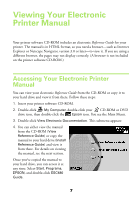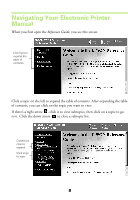Epson Stylus COLOR 480/480SX Printer Basics - Page 16
Selecting Windows Default Settings, in Windows NT
 |
View all Epson Stylus COLOR 480/480SX manuals
Add to My Manuals
Save this manual to your list of manuals |
Page 16 highlights
Make the following settings on the Properties dialog box: s Choose the paper you're printing on (click the arrow to scroll through the Media Type list). If you're not sure which setting to select, see page 19. s Set the Ink option to Color to print a color document. To print a black text document, click Black. s Set the Mode option to Automatic. It's the easiest way to get good printing results on all types of paper. s Set the slider in the Mode box to Quality or Speed to select high resolution, faster printing, or an in between setting. (The slider may not be available for your paper type.) s Click OK to return to your application's Print dialog box. For more information about printer settings, click the Help button. Or you can right-click any item on the screen and then click What's This?. Selecting Windows Default Settings The printer settings you make apply only to the application you're currently using. If you usually print one type of document in different applications-for example, black ink on legal size paper-you can change the default printer settings for all your programs. You do this using the Windows Printers utility: 1. Click Start, point to Settings, and then select Printers. 2. Right-click the EPSON Stylus COLOR 480 icon. 3. Select Properties (Document Defaults in Windows NT; Printing Preferences in Windows 2000). 4. Click the Main tab. 5. Select the default settings you want to use for all your applications. Click OK when you're finished. You can always change the default settings in your application when you want to print different types of documents. You can also save a group of common settings; see the electronic Reference Guide (described on page 7) for details. 12