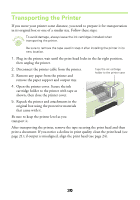Epson Stylus COLOR 480/480SX Printer Basics - Page 29
Replacing an Ink Cartridge
 |
View all Epson Stylus COLOR 480/480SX manuals
Add to My Manuals
Save this manual to your list of manuals |
Page 29 highlights
3. Click Next to print an alignment page. You see this window: 4. On the printed page, select the pattern that shows the two vertical lines most precisely printed on top of each other. Select one pattern each for rows 1, 2, and 3. Then enter the number of the best pattern for each row in the corresponding boxes on the screen and click Finish. If there isn't a precisely aligned pattern, enter the numbers of the best aligned patterns in each row and click Realignment. Another alignment page prints with your selections printed as patterns numbered 8. Repeat step 4 to select a more precise pattern for each row. Replacing an Ink Cartridge When your ink levels are low, Status Monitor 3 displays a message on your screen. When you see the message, it's a good time to make sure you have a new cartridge or replace it right away. When an ink cartridge is empty, Status Monitor 3 displays another message and you must replace the cartridge to resume printing. You may also need to replace an ink cartridge if it's more than six months old and your printouts don't look as good as they used to. If print quality doesn't improve after cleaning and aligning the print head, you can replace one or both cartridges. You cannot print if either ink cartridge is empty or not installed. Leave the empty cartridge installed in the printer until you have obtained a replacement. Otherwise the ink remaining in the print head nozzles may dry out. 25