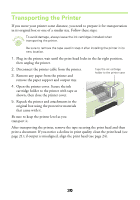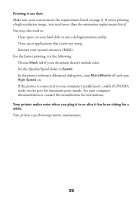Epson Stylus COLOR 480/480SX Printer Basics - Page 35
Problem Solving
 |
View all Epson Stylus COLOR 480/480SX manuals
Add to My Manuals
Save this manual to your list of manuals |
Page 35 highlights
Problem Solving Because your printer constantly monitors its status, it will report to you if it has a problem such as jammed paper or low ink levels. It does this by displaying an EPSON Status Monitor 3 window on your screen telling you what the problem is and guiding you through the solution steps. If you see a status monitor window, follow the on-screen instructions. If that doesn't solve the problem, check "Problems and Solutions" beginning on page 33 for additional steps. For problems that your printer can't report to you-such as installation or print quality problems-look for a section describing the problem beginning on page 33. For help identifying the parts of your printer, see page 32. If you need to contact EPSON or one of your bonus software manufacturers, see page 41 or page 42. It's a good idea to check EPSON's web site periodically for possible updates to your printer driver. Visit support.epson.com and check the section for your product to see if there is a new driver available for downloading to your computer. To check the version number of your current driver, access the Properties dialog box, as described on page 10; the version number is shown in the lower left corner. 31