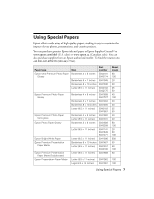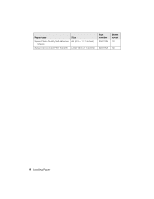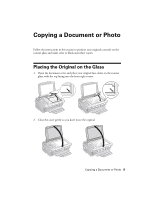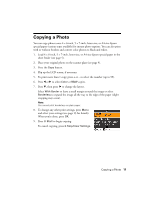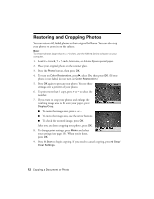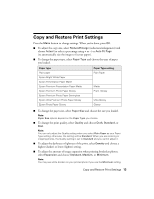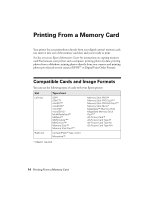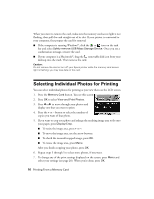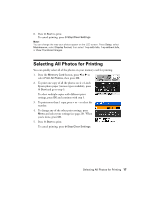Epson Stylus NX510 Quick Guide - Page 12
Restoring and Cropping Photos - software
 |
View all Epson Stylus NX510 manuals
Add to My Manuals
Save this manual to your list of manuals |
Page 12 highlights
Restoring and Cropping Photos You can restore old, faded photos to their original brilliance. You can also crop your photos to zoom in on the subject. Note: To restore photos larger than 5 × 7 inches, use the NX510 Series software on your computer. 1. Load 4 × 6-inch, 5 × 7-inch, letter-size, or A4-size Epson special paper. 2. Place your original photo on the scanner glass. 3. Press the Photo button, then press OK. 4. To turn on Color Restoration, press r, select On, then press OK. (If your photo is not faded, do not turn on Color Restoration.) 5. Press OK again to prescan your photo. You see these settings over a preview of your photo: 6. To print more than 1 copy, press + or - to select the number. 7. If you want to crop your photos and enlarge the resulting image area to fit onto your paper, press Display/Crop. ■ To resize the image area, press + or -. ■ To move the image area, use the arrow buttons. ■ To check the zoomed image, press OK. After you are done cropping your photo, press OK. 8. To change print settings, press Menu and select your settings (see page 13). When you're done, press OK. 9. Press x Start to begin copying. If you need to cancel copying, press y Stop/ Clear Settings. 12 Copying a Document or Photo