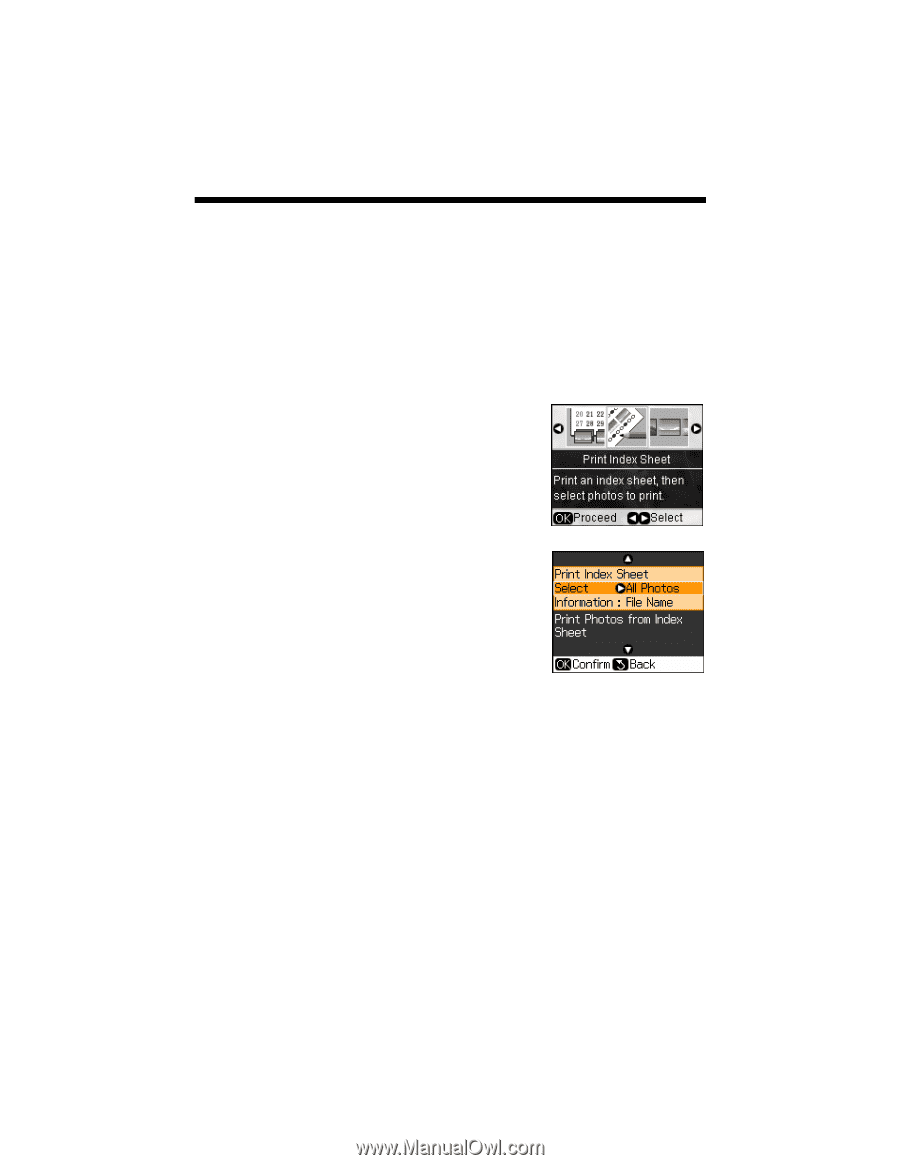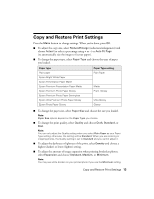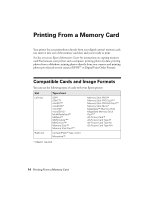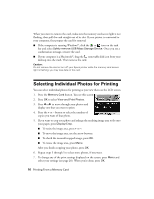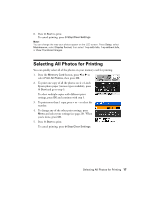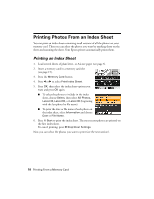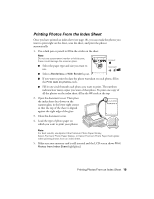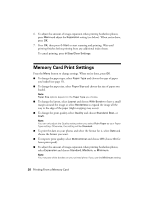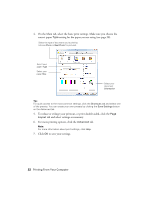Epson Stylus NX510 Quick Guide - Page 18
Printing Photos From an Index Sheet, Printing an Index Sheet
 |
View all Epson Stylus NX510 manuals
Add to My Manuals
Save this manual to your list of manuals |
Page 18 highlights
Printing Photos From an Index Sheet You can print an index sheet containing small versions of all the photos on your memory card. Then you can select the photos you want by marking them on the sheet and scanning the sheet. Your Epson printer automatically prints them. Printing an Index Sheet 1. Load several sheets of plain letter- or A4-size paper (see page 5). 2. Insert a memory card in a memory card slot (see page 15). 3. Press the Memory Card button. 4. Press l or r to select Print Index Sheet. 5. Press OK, then select the index sheet options you want and press OK again. ■ To select the photos to include in the index sheet, choose Select, then select All Photos, Latest 30, Latest 60, or Latest 90 (beginning with the last photo by file name). ■ To print the date or file name of each photo on the index sheet, select Information and choose Date or File Name. 6. Press x Start to print the index sheet. The most recent photos are printed on the first index sheet. To cancel printing, press y Stop/Clear Settings. Now you can select the photos you want to print (see the next section). 18 Printing From a Memory Card