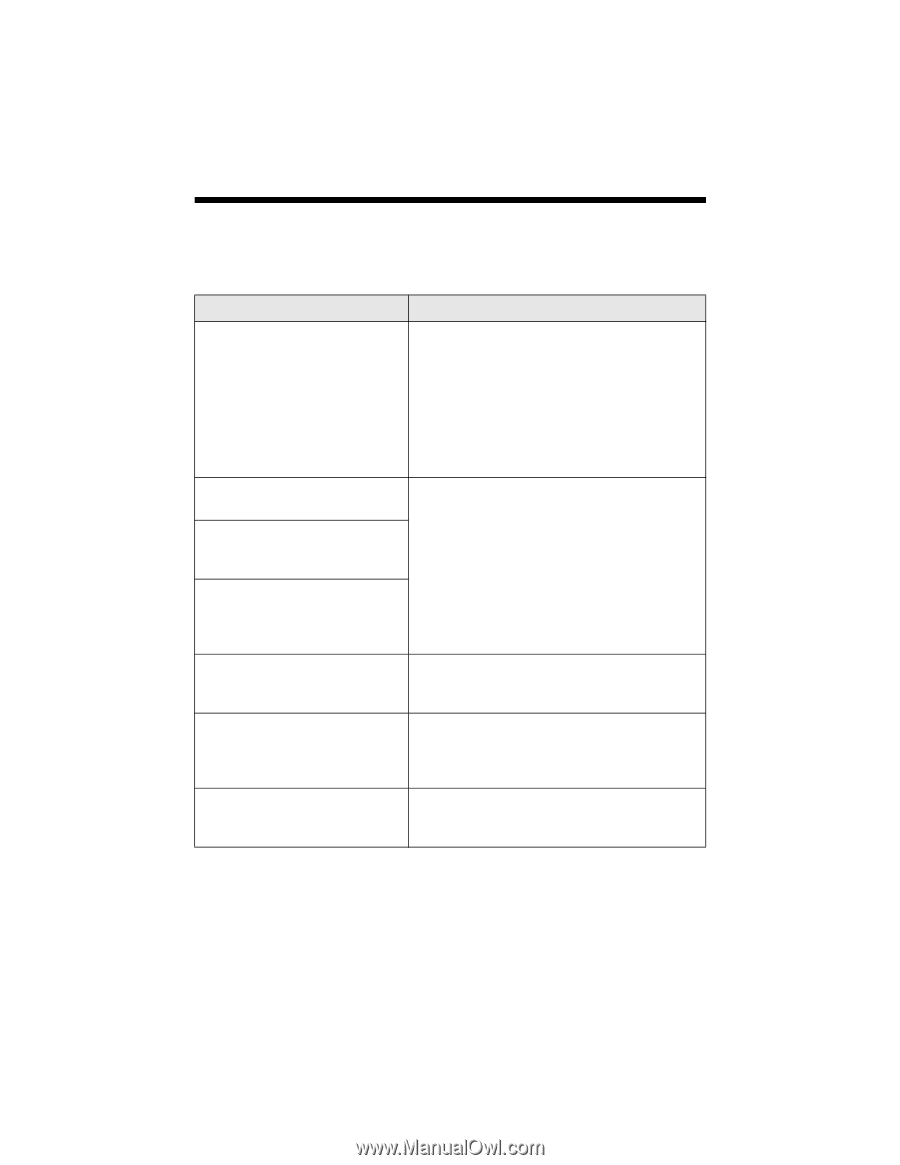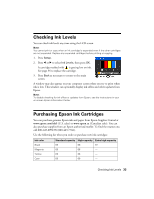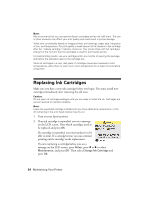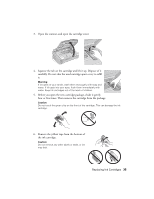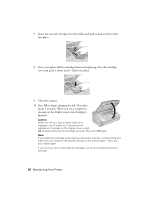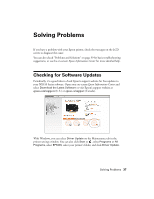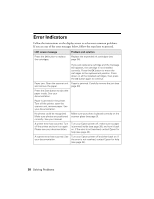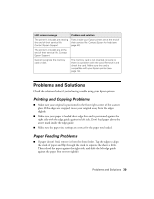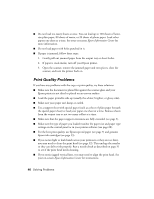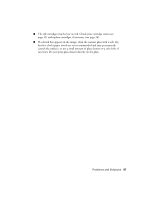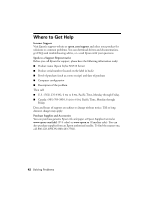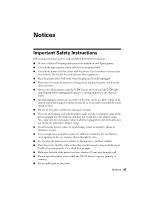Epson Stylus NX510 Quick Guide - Page 38
Error Indicators - manual
 |
View all Epson Stylus NX510 manuals
Add to My Manuals
Save this manual to your list of manuals |
Page 38 highlights
Error Indicators Follow the instructions on the display screen to solve most common problems. If you see one of the error messages below, follow the steps here to proceed. LCD screen message Press the OK button to replace the cartridges. Problem and solution Replace the expended ink cartridges (see page 34). If you just replaced a cartridge and the message still appears, the cartridge is not installed correctly. Press the OK button to move the cartridges to the replacement position. Press down on all the installed cartridges, then press the OK button again to continue. Paper jam. Open the scanner unit Paper is jammed. Carefully remove the jam (see and remove the paper. page 39). Press the Start button to eject the paper inside. See your documentation. Paper is jammed in the printer. Turn off the printer, open the scanner unit, remove paper. See your documentation. No photos could be recognized. Make sure photos are positioned correctly. See your manual. Make sure your photo is placed correctly on the scanner glass (see page 9). A printer error has occurred. Turn off the printer and turn it on again. Please see your documentation. Turn your Epson printer off, make sure no paper is jammed inside (see page 39), and turn it back on. If the error is not resolved, contact Epson for help (see page 42). A scanner error has occurred. See Turn your Epson printer off and then back on. If your documentation. the error is not resolved, contact Epson for help (see page 42). 38 Solving Problems