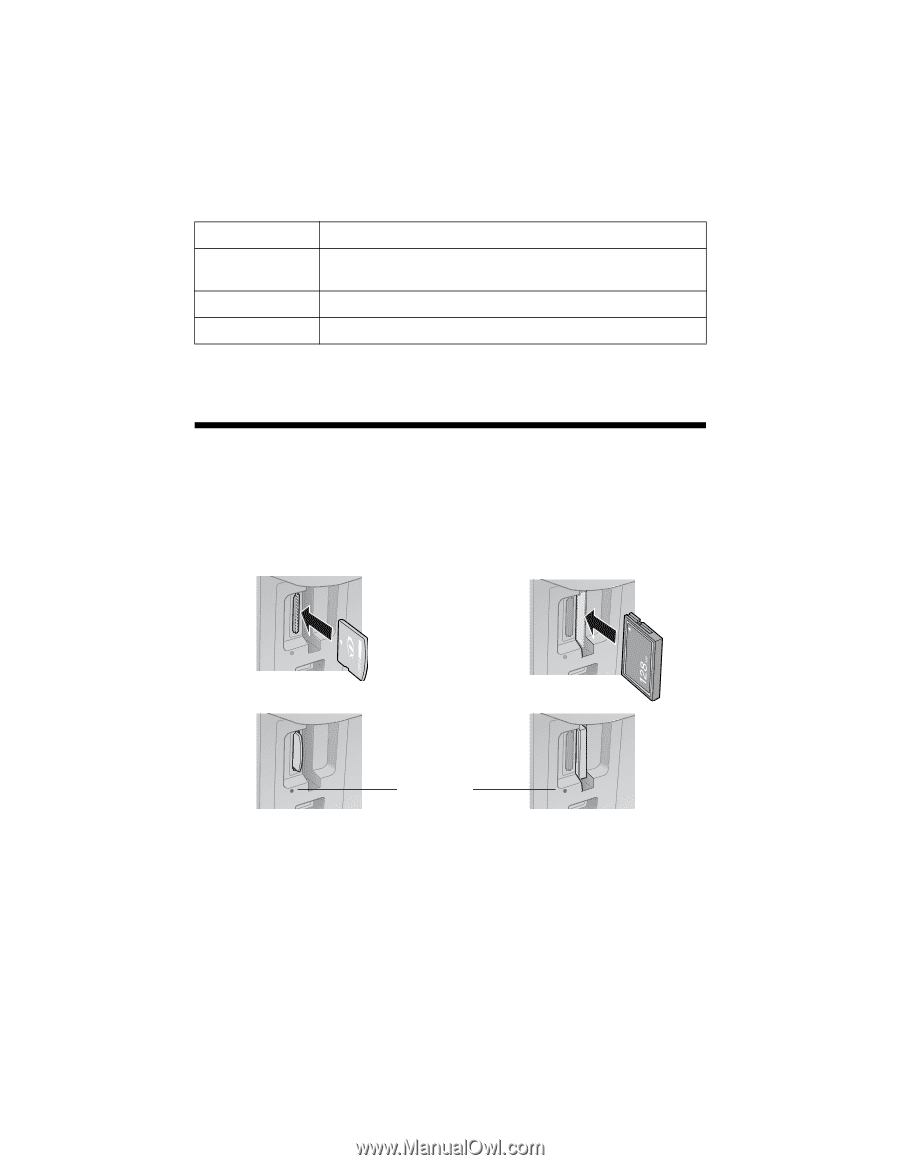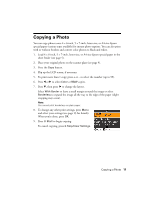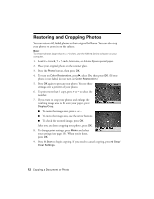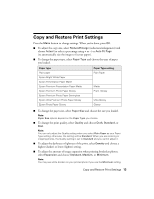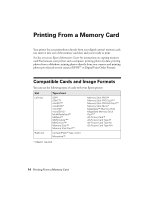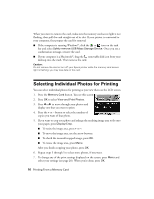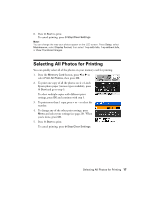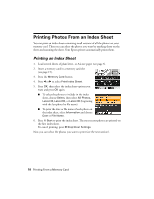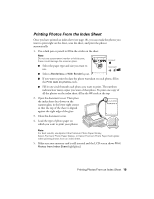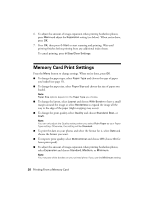Epson Stylus NX510 Quick Guide - Page 15
Inserting the Card
 |
View all Epson Stylus NX510 manuals
Add to My Manuals
Save this manual to your list of manuals |
Page 15 highlights
Your Epson printer supports image files that meet the following requirements: Media format File format Image size Number of files DCF version 1.0 or 2.0 compliant* JPEG Supports Exif version 2.21 80 × 80 pixels to 9200 × 9200 pixels Up to 999 * DCF is the "Design rule for Camera File system" standard Inserting the Card 1. Make sure your Epson printer is turned on. 2. Insert your card into the correct slot as shown: Insert just one card at a time (it won't go in all the way) Left slot Right slot Memory card access light The memory card access light flashes, then stays lit. Now you can: ■ View your photos on the LCD screen and print them (page 16) ■ Print an index sheet so you can select which photos to print (see page 18) Inserting the Card 15