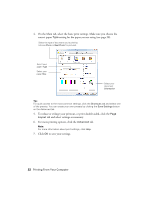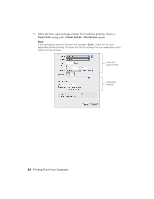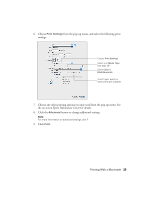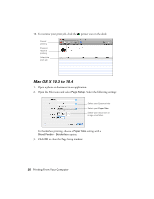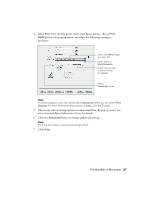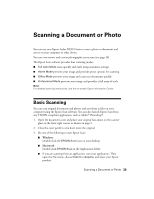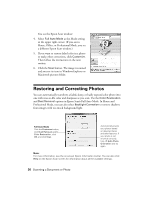Epson Stylus NX510 Quick Guide - Page 26
Mac OS X 10.3 to 10.4, Printing From Your Computer, Setup, Paper Size, Sheet Feeder - Borderless
 |
View all Epson Stylus NX510 manuals
Add to My Manuals
Save this manual to your list of manuals |
Page 26 highlights
10. To monitor your print job, click the printer icon in the dock. Cancel printing Pause or resume printing Select the print job Mac OS X 10.3 to 10.4 1. Open a photo or document in an application. 2. Open the File menu and select Page Setup. Select the following settings: Select your Epson printer Select your Paper Size Select your document or image orientation For borderless printing, choose a Paper Size setting with a Sheet Feeder - Borderless option. 3. Click OK to close the Page Setup window. 26 Printing From Your Computer
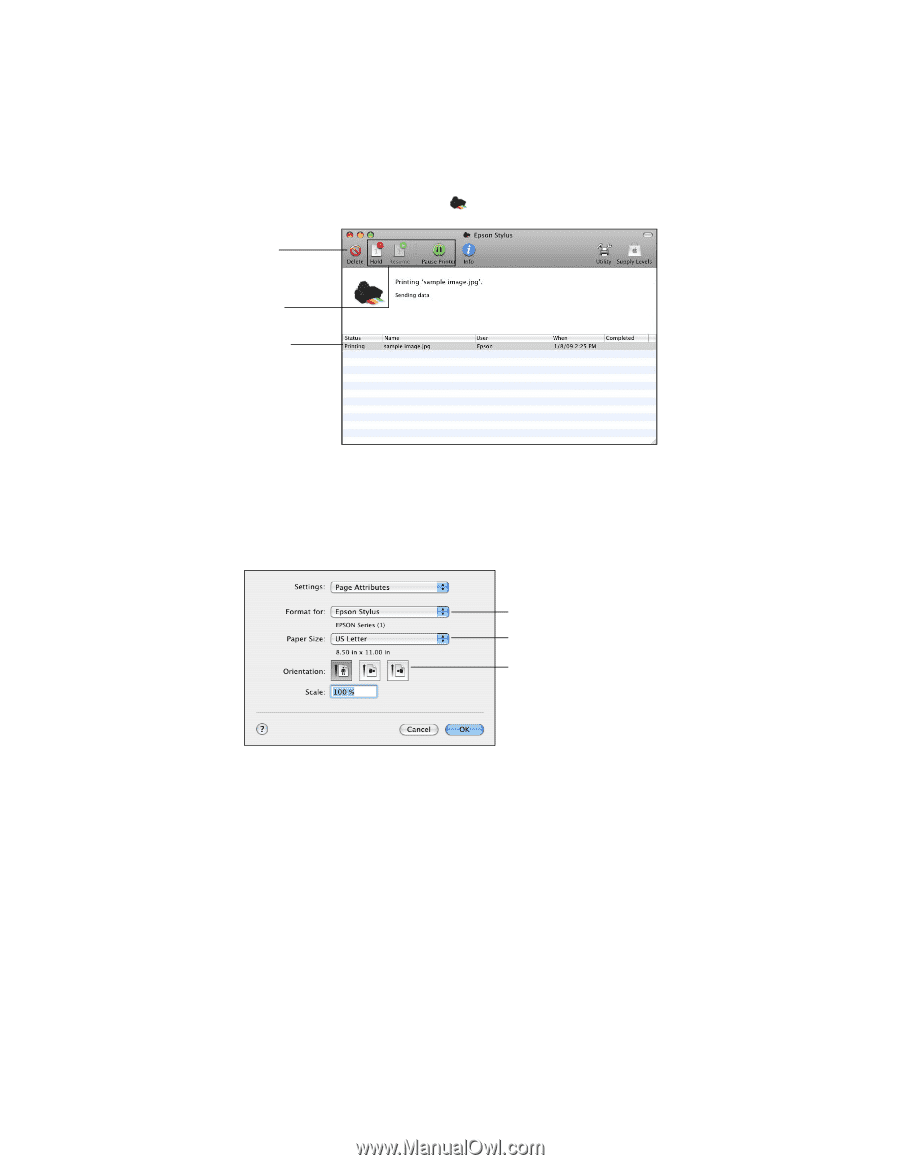
26
Printing From Your Computer
10.
To monitor your print job, click the
printer icon in the dock.
Mac OS X 10.3 to 10.4
1.
Open a photo or document in an application.
2.
Open the File menu and select
Page Setup
. Select the following settings:
For borderless printing, choose a
Paper Size
setting with a
Sheet Feeder - Borderless
option.
3.
Click
OK
to close the Page Setup window.
Cancel
printing
Select the
print job
Pause or
resume
printing
Select your Epson printer
Select your
Paper Size
Select your document or
image orientation